Guide
Apache is the short name of Apache HTTP Server
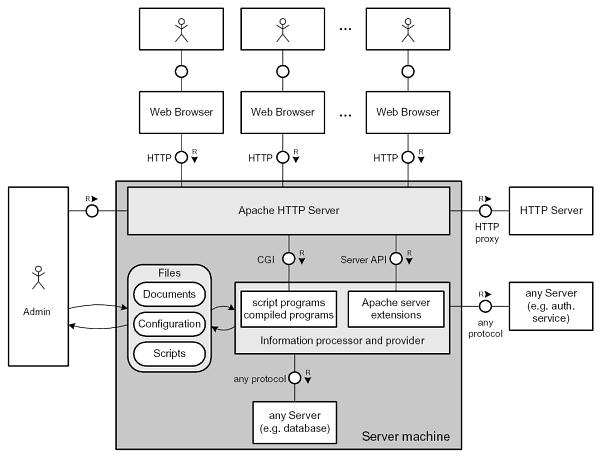
Tutorial
Domain binding
The precondition for binding a domain is that application can accessed by domain name, then complete below:
-
Connect your Server by SFTP tool
-
Modify Apache vhost configuration file, change the ServerName's value to your domain name
<VirtualHost *:80>
ServerName www.mydomain.com # Set your domain name
DocumentRoot "/data/wwwroot/mysite2"
... -
Restart Apache service
sudo systemctl restart apache
Set Rewrite
There are three steps to using and set Apache Rewrite:
- Open the Apache module configuration file, make sure Rewrite module is enabled
- Check your Apache vhost configuration file that VirtualHost section have AllowOverride All item
- Add .htaccess file to your application root directory and configure rewrite rules in the file
Example: 301
<IfModule mod_rewrite.c>
RewriteEngine On
Redirect 301 "/empirecmsall-image-guide" "/xdocs/empirecms-image-guide"
Redirect 301 "/wordpress-image-guide" "/xdocs/wordpressold-image-guide"
</IfModule>
Example: Hide suffix
<IfModule mod_rewrite.c>
RewriteRule ^test$ test.php
ErrorDocument 404 /404.txt
</IfModule>
Use special port for Apache
-
Add VirtualHost section at Apache vhost configuration file
<VirtualHost *:81>
ServerName wordpress.example.com
#ServerAlias example.com
DocumentRoot "/data/wwwroot/web1"
ErrorLog "logs/wordpress-error_log"
CustomLog "logs/wordpress-access_log" common
<Directory "/data/wwwroot/web1">
Options Indexes FollowSymlinks
AllowOverride All
Require all granted
</Directory>
</VirtualHost>
<VirtualHost *:82>
ServerName wordpress.example.com
#ServerAlias example.com
DocumentRoot "/data/wwwroot/web2"
ErrorLog "logs/wordpress-error_log"
CustomLog "logs/wordpress-access_log" common
<Directory "/data/wwwroot/web2">
Options Indexes FollowSymlinks
AllowOverride All
Require all granted
</Directory>
</VirtualHost> -
Add below section at httpd.conf file
#Listen 12.34.56.78:80
Listen 80
Listen 81
Listen 82 -
Restart Apache service
Forbidden special IP access
Edit VirtualHost section at Apache vhost configuration file, xxx.xxx.xxx.xxx is IP address
NameVirtualHost xxx.xxx.xxx.xxx
<virtualhost xxx.xxx.xxx.xxx:80>
ServerName xxx.xxx.xxx.xxx
<Directory />
Order Allow,Deny
Deny from all
</Directory>
</virtualhost>
Set Apache MaxRequests
- Run the command
httpd -Vto check NPM work mode of Apachehttpd -V
AH00558: httpd: Could not reliably determine the server's fully qualified domain name
Server version: Apache/2.4.6 (CentOS)
Server built: Aug 8 2019 11:41:18
Server's Module Magic Number: 20120211:24
Server loaded: APR 1.4.8, APR-UTIL 1.5.2
Compiled using: APR 1.4.8, APR-UTIL 1.5.2
Architecture: 64-bit
Server MPM: prefork
threaded: no
forked: yes (variable process count) - Modify /etc/httpd/conf/httpd.conf and set the below items
<IfModule prefork.c>
StartServers 5
MinSpareServers 5
MaxSpareServers 10
MaxClients 256
MaxRequestsPerChild 3000
</IfModule>
Set the default page
<VirtualHost *:80>
ServerName win.websoft9.com
<IfModule dir_module>
DirectoryIndex index.hmtl defalut.html README.html readme.html about.html
</IfModule>
DocumentRoot "/data/wwwroot/default/site"
...
Set the Cache for Apache
Refer to: Cache guide
Troubleshoot
Apache error: You don't have permission to access/on this server?
Solution:
- Check the permission of application root directory
- Check the Apache vhost file that have AllowOverride All Require all granted items
No spaces... warning restart Apache?
When this message appears, restarting the service was successful also.
Solution:
echo "fs.inotify.max_user_watches=262144" >> /etc/sysctl.conf
sysctl -p
[so:warn] [pid 14645] AH01574: module ssl_module is already loaded when running httpd -t command?
Reason: mod_ssl reload
Solution: Check the below files and found mod_ssl item, just retain one
- /etc/httpd/conf.modules.d/00-base.conf
- /etc/httpd/conf.modules.d/00-ssl.conf
Parameters
Path
Different Linux distributions have different installation paths:
CentOS/RedHat
Apache main directory: /etc/httpd
Apache vhost configuration file: /etc/httpd/conf.d/vhost.conf
Apache main configuration file: /etc/httpd/conf/httpd.conf
Apache logs file: /var/log/httpd
Apache module configuration file: /etc/httpd/conf.modules.d/00-base.conf
Ubuntu/Debian
Apache main directory: /etc/apache2
Apache vhost configuration file: /etc/apache2/sites-available/000-default.conf
Apache main configuration file: /etc/apache2/apache2.conf
Apache logs file: /var/log/apache2
Apache module directory: /etc/apache2/mods-available
CLI
Apache HTTP 服务器包含的所有命令行(可执行程序)如下:
| 命令 | 说明 |
|---|---|
| httpd | Apache 服务器 |
| apachectl | Apache HTTP 服务器控制工具。 |
| ab | Apache HTTP 服务器性能基准工具。 |
| apxs | Apache 扩展工具。 |
| configure | 配置源代码。 |
| dbmmanage | 为基本认证创建和更新 DBM 格式的用户认证文件。 |
| fcgistarter | 启动 FastCGI 程序。 |
| htcacheclean | 清理磁盘缓存。 |
| htdigest | 为摘要认证创建和更新用户认证文件。 |
| htdbm | 操作 DBM 密码数据库。 |
| htpasswd | 为基本认证创建和更新用户认证文件。 |
| httxt2dbm | 为 RewriteMap 创建 dbm 文件。 |
| logresolve | 将 Apache 日志文件中的 IP 地址解析到主机名称。 |
| log_server_status | 周期性的记录服务器状态。 |
| rotatelogs | 不关闭 Apache 而切换日志文件。 |
| split-logfile | 将多个虚拟主机的日志文件按照主机拆分。 |
| suexec | 执行外部程序前切换用户。 |
Service
#CentOS/Redhat/Fedora
sudo systemctl start httpd
sudo systemctl stop httpd
sudo systemctl restart httpd
sudo systemctl status httpd
# Ubutnu/Debian
sudo systemctl start apache2
sudo systemctl stop apache2
sudo systemctl restart apache2
sudo systemctl status apache2
# Docker
sudo docker start apache
sudo docker stop apache
sudo docker restart apache
sudo docker stats apache
VirtualHost Template
All items in the VirtualHost must be correct, any error may cause Apache can't start and application not accessible
| VirtualHost Item | Use | Necessity |
|---|---|---|
| ServerName | Primary domain | Required |
| ServerAlias | Sencond | Optional |
| DocumentRoot | The real website storage directory | Required and must be correct |
| Directory | The real website storage directory | Required and must be correct |
| ErrorLog | error logs directory | Suggestion |
| CustomLog | visit logs directory | Suggestion |
The following are common VirtualHost templates for various Apache use cases:
HTTP VirtualHost
<VirtualHost *:80>
ServerName www.mydomain.com
ServerAlias other.mydomain.com
DocumentRoot "/data/wwwroot/zdoo"
ErrorLog "/var/log/httpd/www.mydomain.com_error_apache.log"
CustomLog "/var/log/httpd/www.mydomain.com_apache.log" common
<Directory "/data/wwwroot/zdoo">
Options Indexes FollowSymlinks
AllowOverride All
Require all granted
</Directory>
</VirtualHost>
HTTPS VirtualHost
<VirtualHost *:443>
ServerName www.mydomain.com
DocumentRoot "/data/wwwroot/zdoo"
#ErrorLog "logs/www.mydomain.com-error_log"
#CustomLog "logs/www.mydomain.com-access_log" common
<Directory "/data/wwwroot/zdoo">
Options Indexes FollowSymlinks
AllowOverride All
Require all granted
</Directory>
SSLEngine on
SSLCertificateFile /data/cert/www.mydomain.com.crt
SSLCertificateKeyFile /data/cert/www.mydomain.com.key
SSLCertificateChainFile /data/cert/root_bundle.crt
</VirtualHost>
HTTP Alias
Alias /path /data/wwwroot/zdoo
<Directory "/data/wwwroot/zdoo">
Options Indexes FollowSymlinks
AllowOverride All
Require all granted
</Directory>
HTTP Proxy
<VirtualHost *:80>
ServerAdmin webmaster@dummy-host2.localhost
ServerName youdomain.com
ProxyRequests off
<Proxy *>
Order deny,allow
Allow from all
</Proxy>
ProxyPass / http://172.21.172.27:8069/
ProxyPassReverse / http://172.21.172.27:8069/
</VirtualHost>