superset Getting Started
Apache Superset (incubating) is a modern, enterprise-ready business intelligence web application
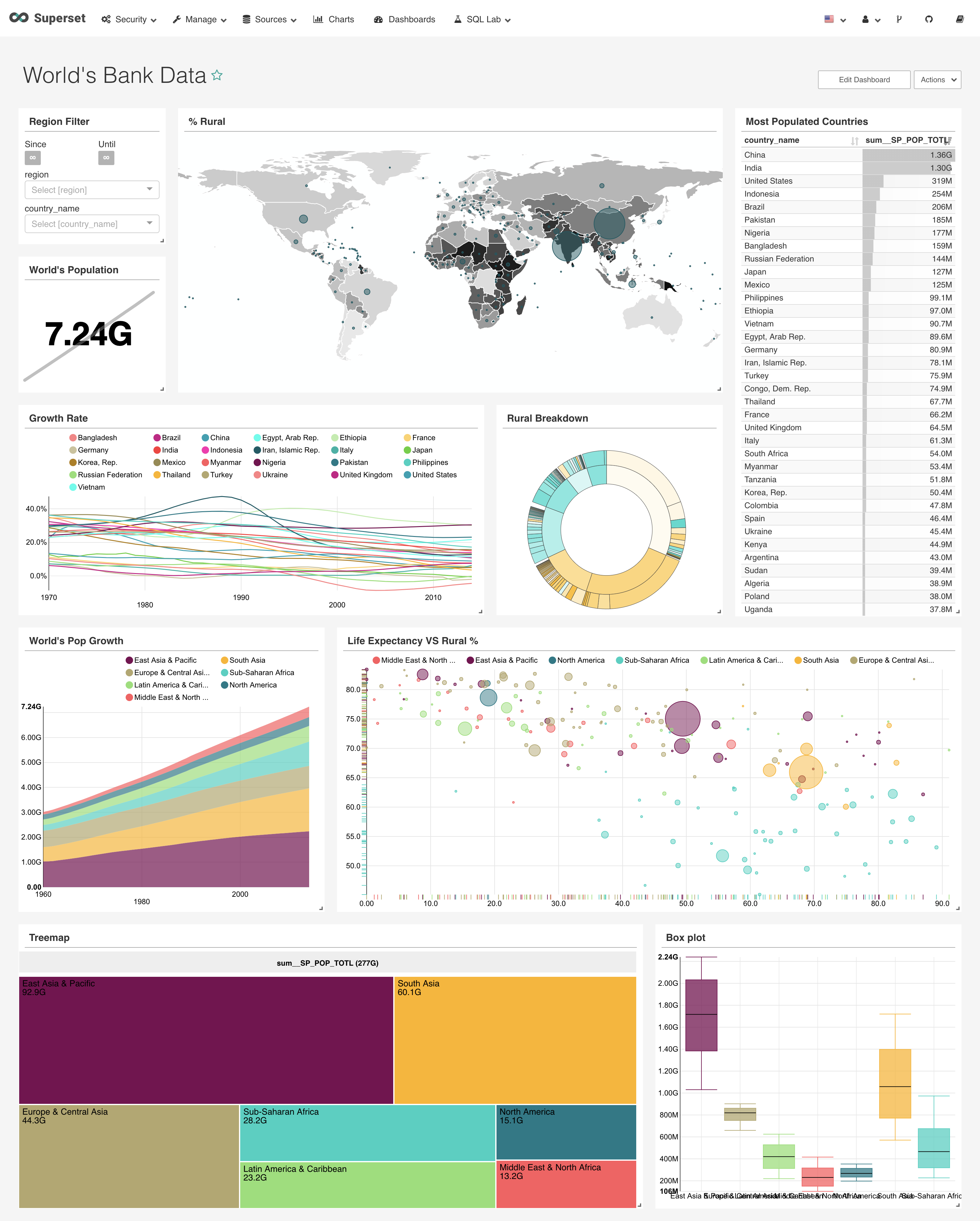
If you have installed Websoft9 superset, the following steps is for your quick start
Preparation
- Get the Internet IP of your Server on Cloud
- Check your Inbound of Security Group Rule of Cloud Console to ensure the TCP:80 is allowed
- Complete Five steps for Domain if you want to use Domain for superset
- Get default username and password of superset
Superset Initialization
Steps for you
-
Using local browser to access URL http://DNS or http://Instance's Internet IP, enter login page
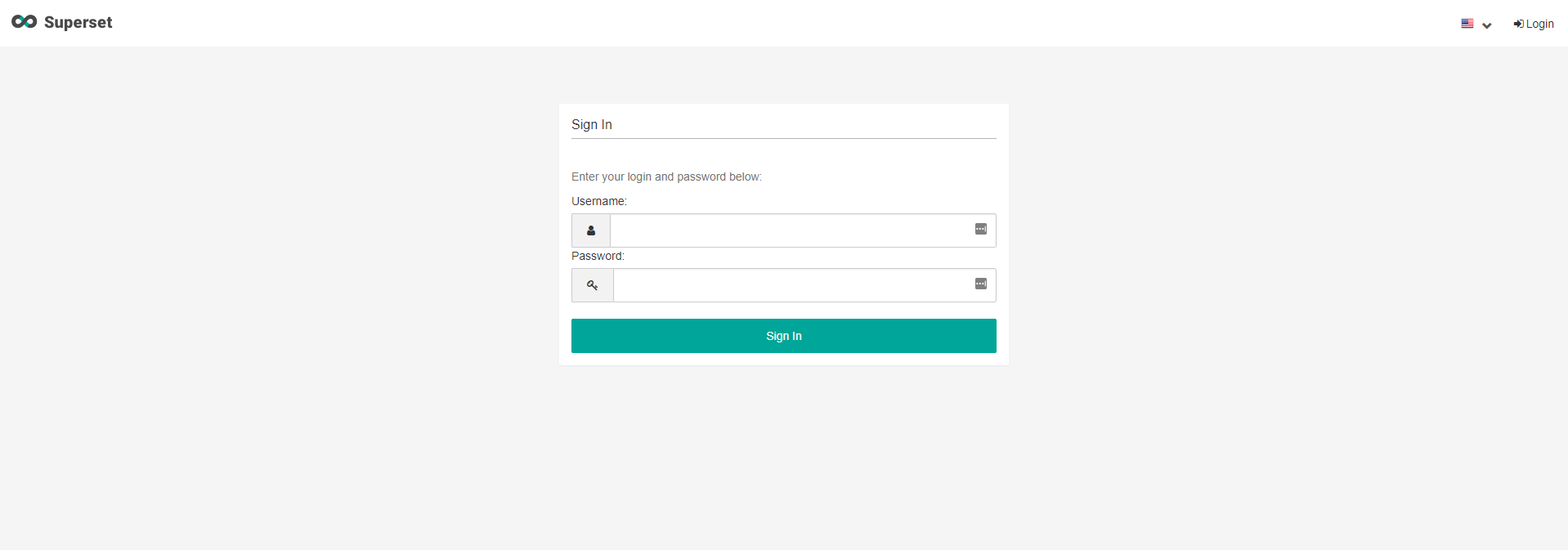
-
Log in to Superset web console(Don't have password?)
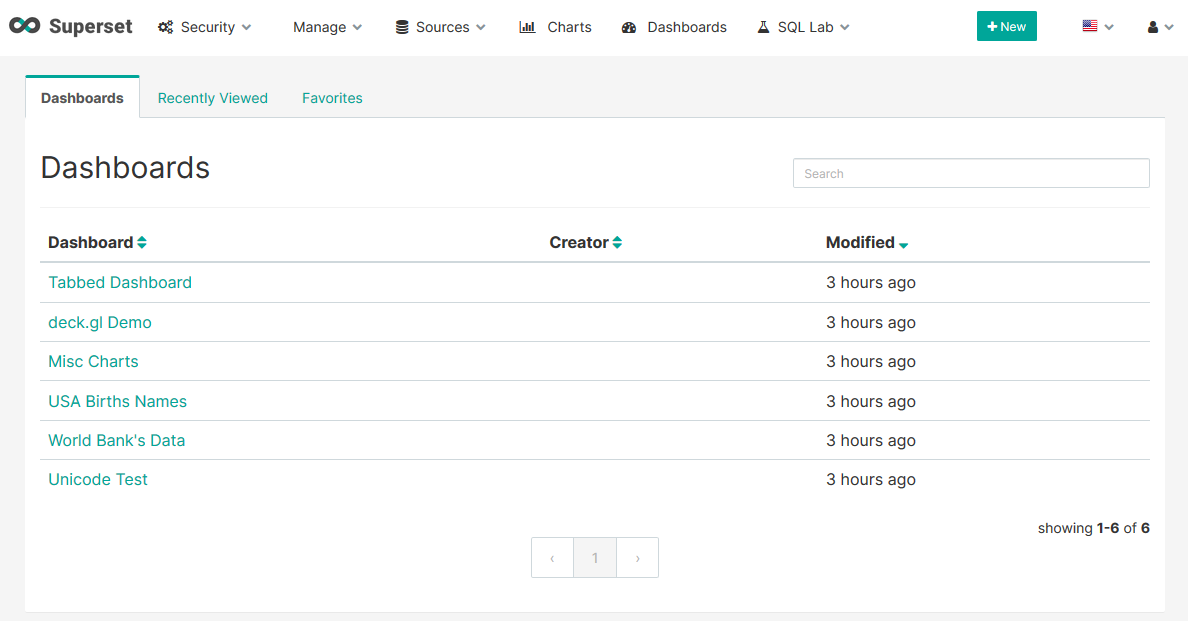
-
Modiyf your password by: 【Super Admin】>【Profile】
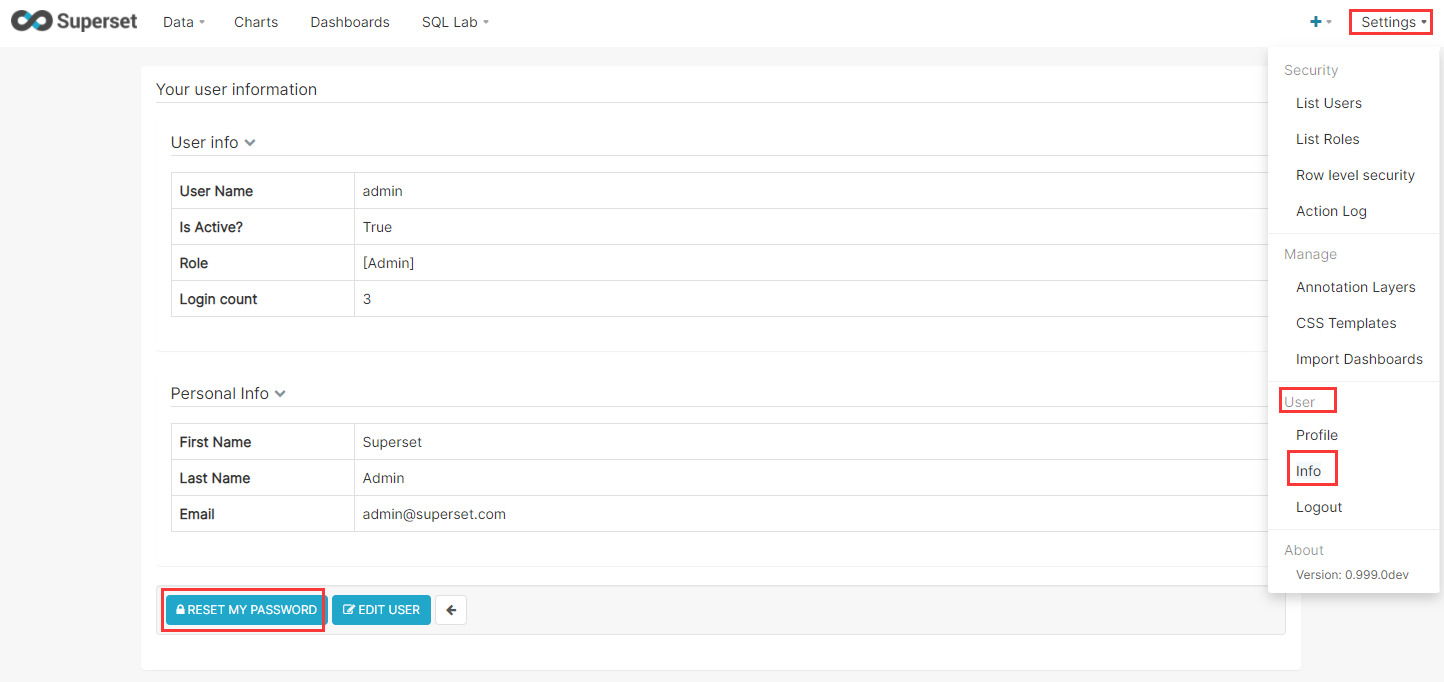
Having trouble?
Below is for you to solve problem, and you can contact Websoft9 Support or refer to Troubleshoot + FAQ to get more.
Superset password is correct, but login still fails
refer to here
Superset QuickStart
The following is an example of Superset connecting MySQL data source for analysis:
-
Add data source: After logging in Superset, open:【Data】>【Databases】
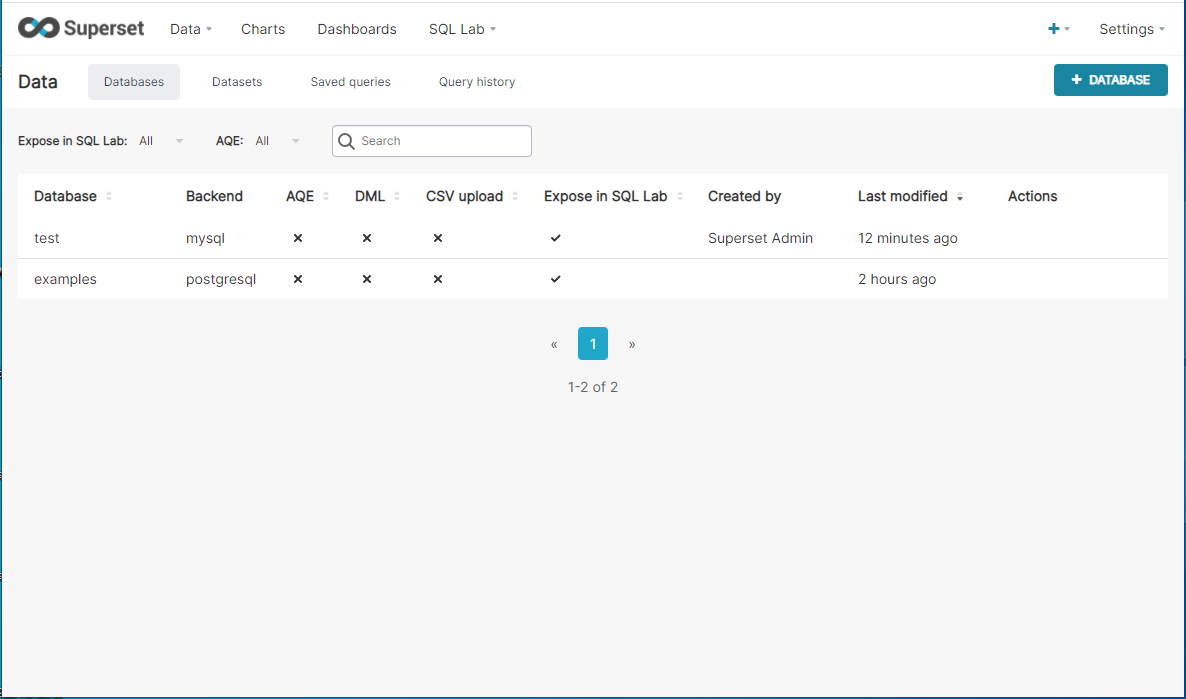
-
Click 【DATABASE】 in the upper right corner, enter the data server address, port, database name and driver to be connected (More Reference)
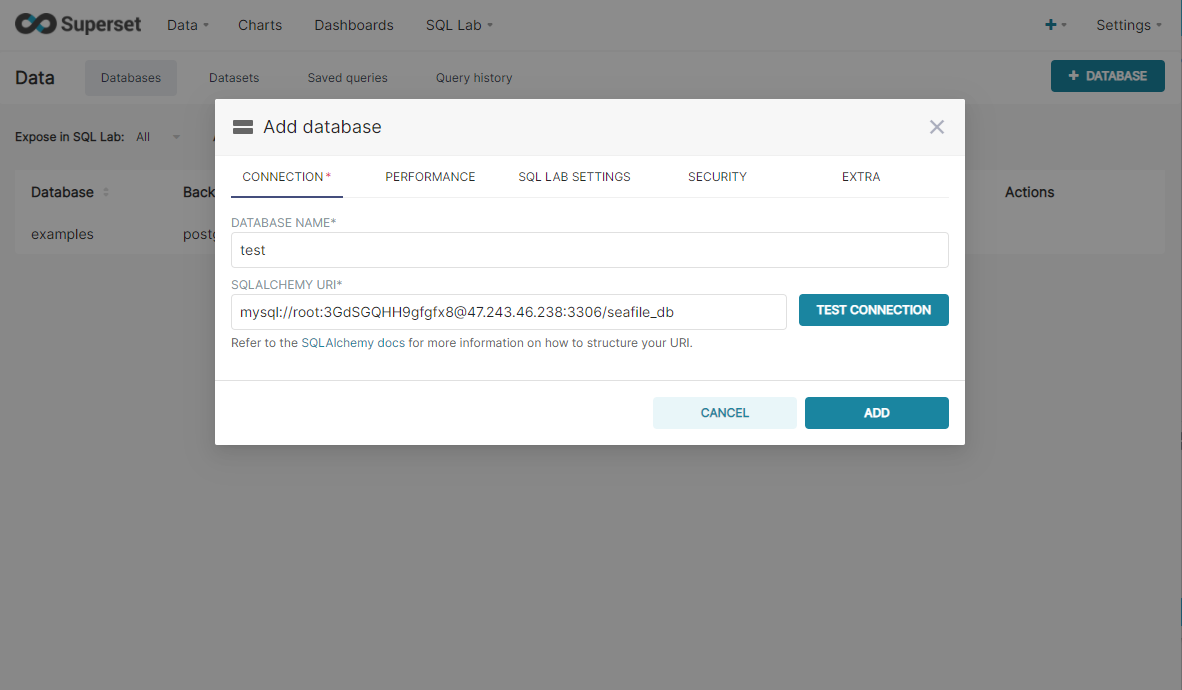
mysql://username:password@server:port/database name
-
Click 【ADD】, the added database will be displayed in the list
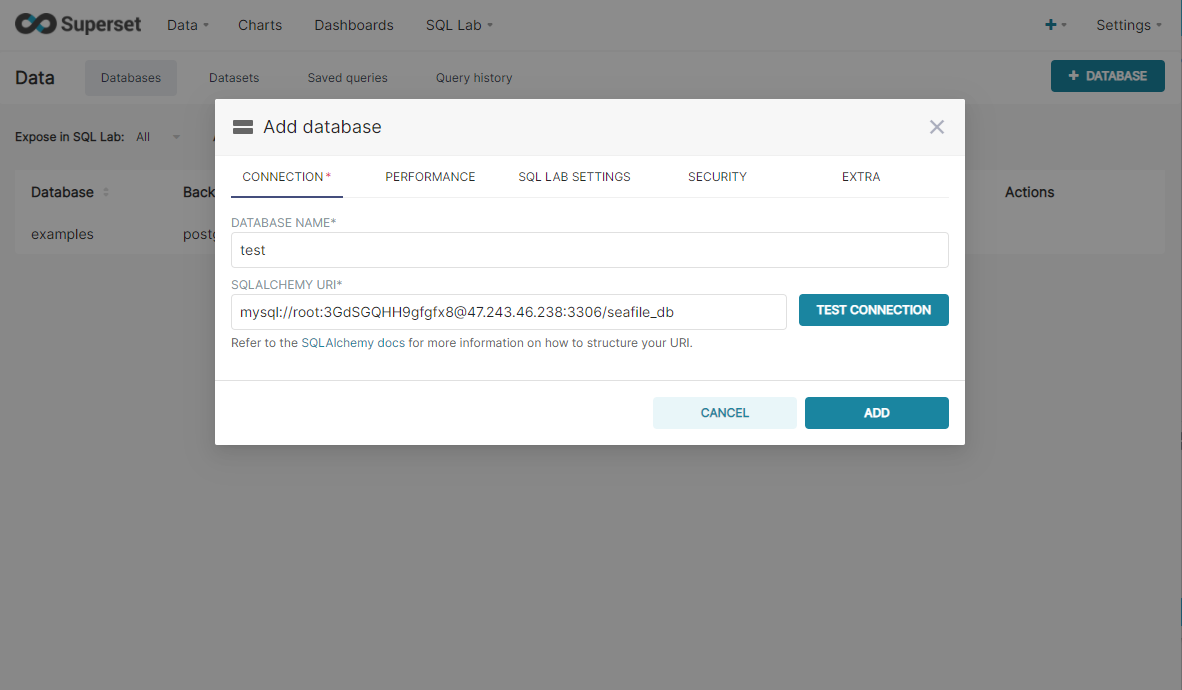
-
Add data table(datasets): Open the menu in turn:【Data】>【Datesets】
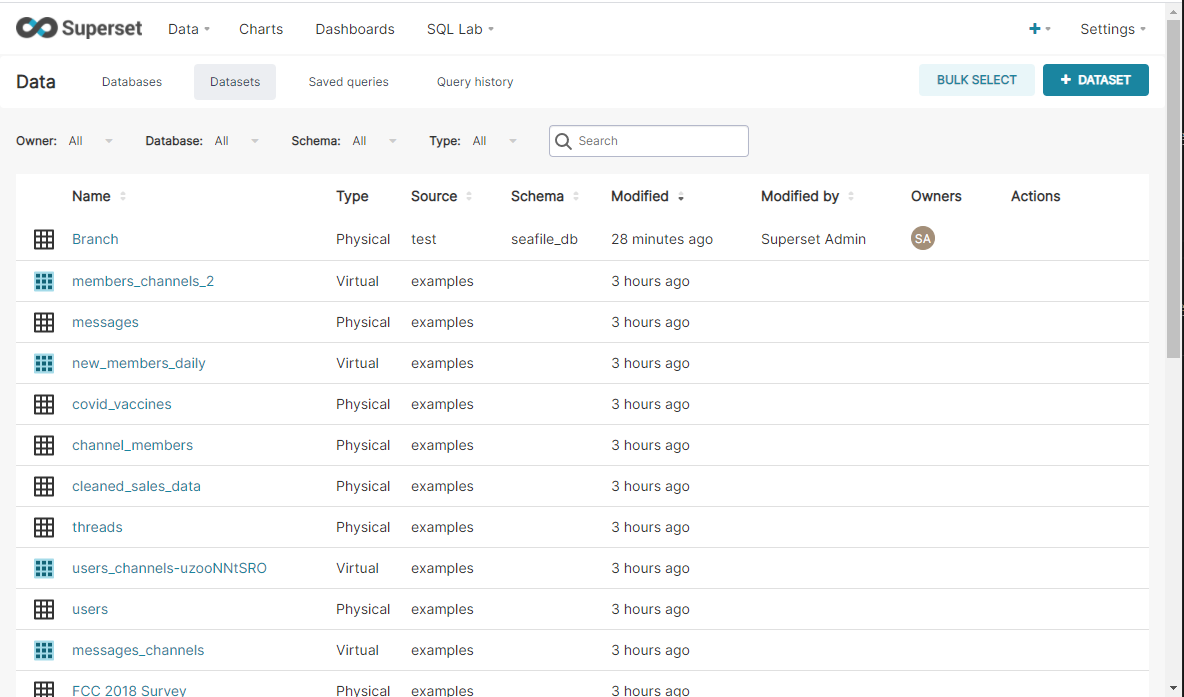
-
Click Add Datasets, select datasource, SCHEMA, Table in turn, and click 【ADD】
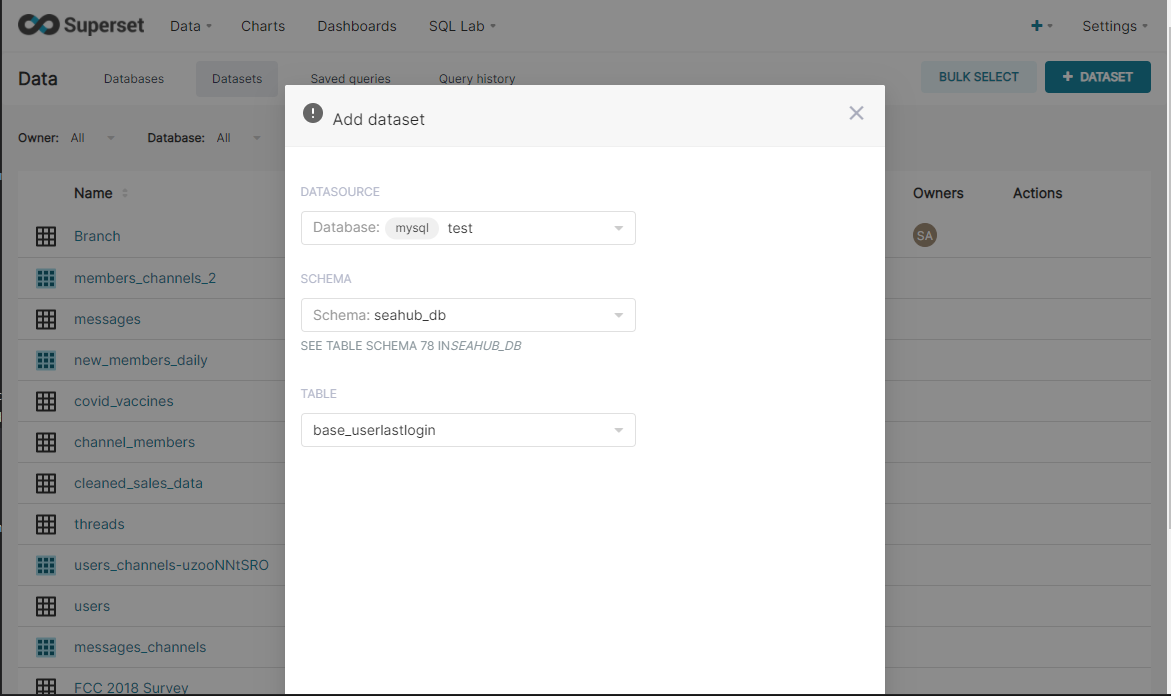
-
The newly added table has been displayed in the Datasets list.
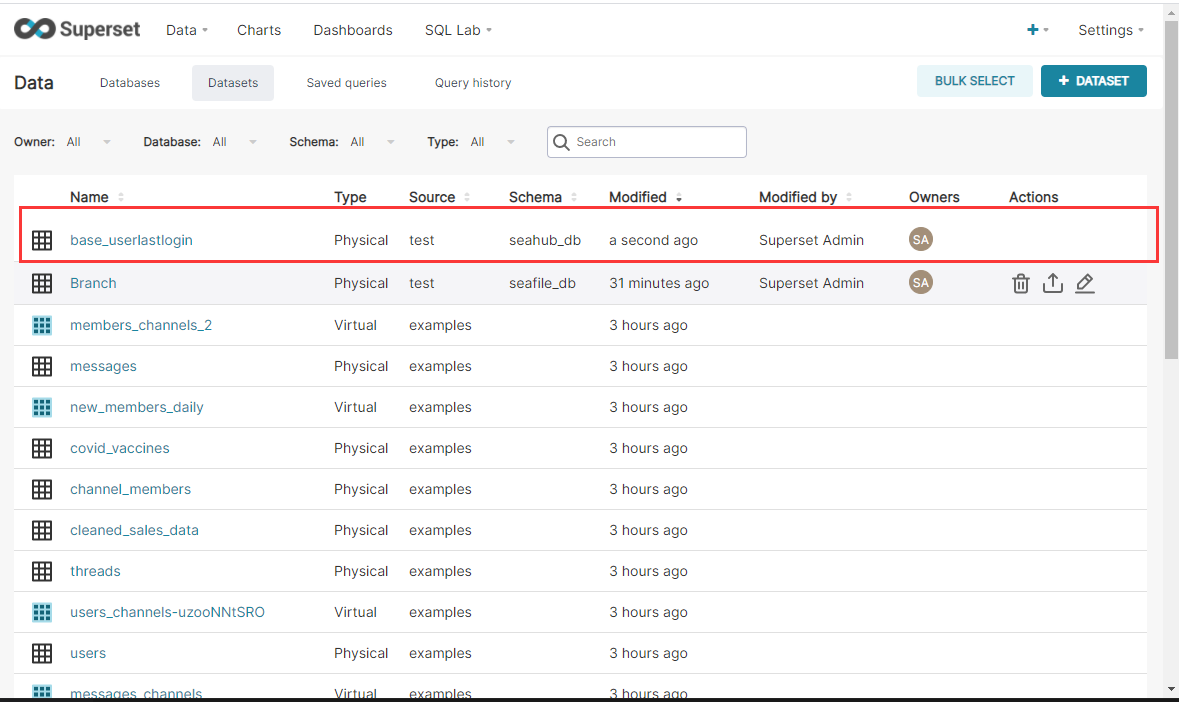
-
Data source added successfully
More useful Superset guide, please refer to Superset documentation
Superset Setup
Install Database Drivers
You’ll need to install the required packages for the database you want to use as your metadata database as well as the packages needed to connect to the databases.
The below is the command how to install drivers
# Access Superset container as root user
docker exec -it --user root superset_app bash
# sample1
pip install mysqlclient
# sample2
pip install psycopg2
Refer to more Supported Databases and Dependencies
Superset connect to MS SQL server database
# Access Superset container as root user
docker exec -it -u root superset_app bash
# Install MSSQL driver
pip install pymssql
# Log in to Superset, use the following connection string to add SQLServer Database
# E.g mssql+pymssql://sa:passwd123@192.168.16.1:1433/test
mssql+pymssql://username:password@server ip:port/database
Replace Logo
If you want to replace logo of Superset Container, please refer to below steps:
-
Use SFTP to upload you png logo to the directory */data`
-
Rename it to superset-logo-horiz
-
Run the below command to replace Superset official logo
docker cp /data/superset-logo-horiz.png superset_app:/app/superset/static/assets/images/superset-logo-horiz.pngsuperset_app is the SuperSet container name
-
Refresh the Superset console
Configure SMTP
-
Get SMTP related parameters in the mailbox management console
-
Add the below SMTP Configuration section to Superset configuration file correct the items
# smtp server configuration
EMAIL_NOTIFICATIONS = True # all the emails are sent using dryrun
SMTP_HOST = 'smtp.163.com'
SMTP_STARTTLS = True
SMTP_SSL = True
SMTP_USER = 'websoft9@163.com'
SMTP_PORT = 465
SMTP_PASSWORD = '#wwBJ8'
SMTP_MAIL_FROM = 'websoft9@163.com' -
Saved and restart Superset container
sudo docker restart superset_app
Reset Password
There are two main measures to reset password.
Changing password
Take the steps below:
Login to Superset console, open:【Settings】>【User】>【Info】 to modify password
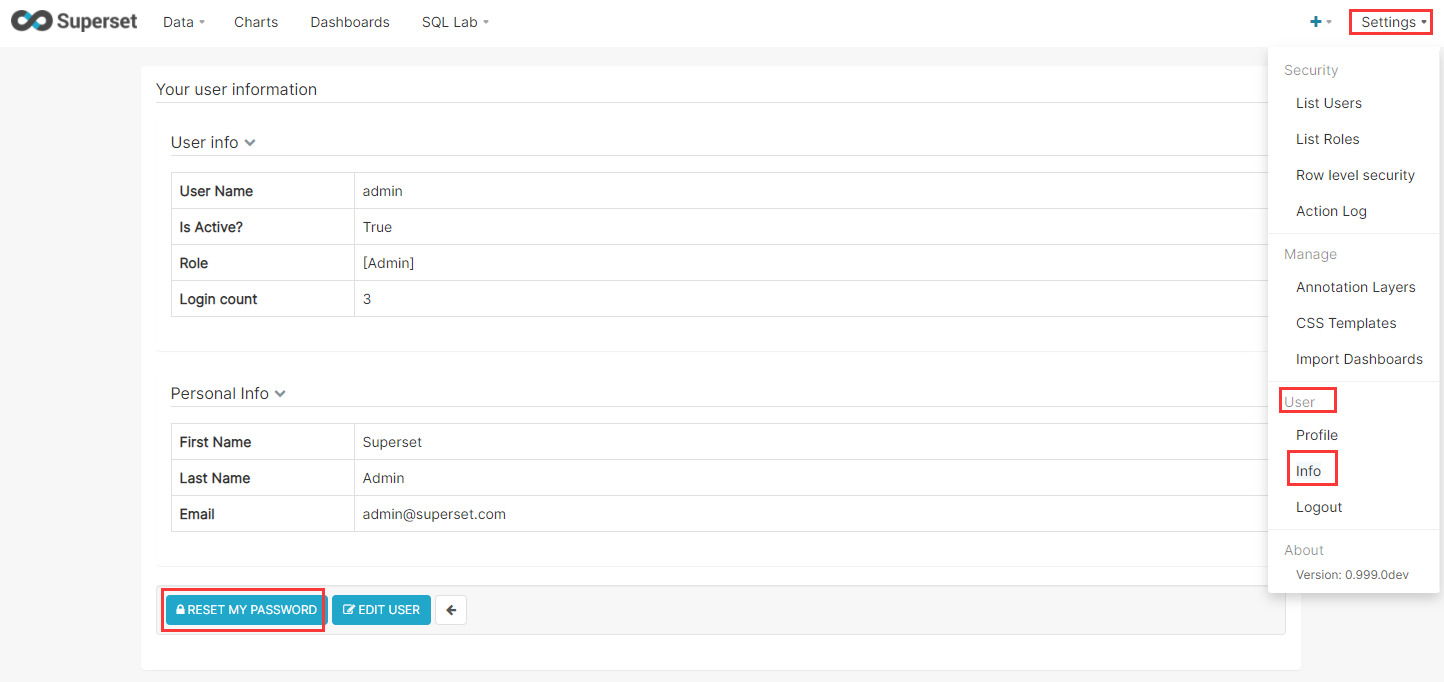
Forgot Password
Try to retrieve your password by the flowing steps:
-
Use SSH to connect Server, run the below command to login database
docker exec -it superset_db psql -U superset -
At the mode of Database CLI interaction, run the below SQL command, then you password is
admin123now.update ab_user set password='pbkdf2:sha256:150000$w8vfDHis$b9c8fa353137417946766ed87cf20510da7e1e3a7b79eef37426330abef552bf' where username='admin';
Reference sheet
The below items and General parameter sheet is maybe useful for you manage Superset
Run docker ps command, view all Containers when Superset is running:
CONTAINER ID IMAGE COMMAND CREATED STATUS PORTS NAMES
453f04935734 apache/superset:latest "/usr/bin/docker-ent…" About a minute ago Up About a minute (healthy) 0.0.0.0:8088->8088/tcp superset_app
5477e7693ef3 apache/superset:latest "/usr/bin/docker-ent…" About a minute ago Up About a minute (healthy) 8088/tcp superset_worker
d6670fa1bc11 apache/superset:latest "/usr/bin/docker-ent…" About a minute ago Up About a minute (healthy) 8088/tcp superset_worker_beat
17689f5d6ebb postgres:10 "docker-entrypoint.s…" About a minute ago Up About a minute 0.0.0.0:5432->5432/tcp superset_db
06bf52f4b856 redis:3.2 "docker-entrypoint.s…" About a minute ago Up About a minute 127.0.0.1:6379->6379/tcp superset_cache
Path
Superset installation directory: /data/apps/superset
Superset data directory: /data/apps/superset/superset_home
Superset configuration directory: /data/apps/superset/src/docker
Superset configuration file: /data/apps/superset/src/docker/pythonpath_dev/superset_config.py
Port
No special port
Version
# Superset Version
docker exec -it superset_app /bin/bash -c 'cat /app/superset-frontend/package.json |grep version'
Service
sudo docker start | stop | restart | status superset-app
sudo docker start | stop | restart | status superset-worker
sudo docker start | stop | restart | status superset-worker_beat
sudo docker start | stop | restart | status superset-db
sudo docker start | stop | restart | status superset-cache
CLI
Superset have CLI superset for administrator.
Use SSH to login Server, and run the following command to Superset container
# Login to Superset container
docker exec -it superset_app bash
# Run the Superset CLI command
superset
Main options and commands:
Usage: superset [OPTIONS] COMMAND [ARGS]...
This is a management script for the Superset application.
Options:
--version Show the flask version
--help Show this message and exit.
Commands:
db Perform database migrations.
export-dashboards Export dashboards to JSON
export-datasource-schema Export datasource YAML schema to stdout
export-datasources Export datasources to YAML
fab FAB flask group commands
flower Runs a Celery Flower web server Celery Flower
is...
import-dashboards Import dashboards from JSON
import-datasources Import datasources from YAML
init Inits the Superset application
load-examples Loads a set of Slices and Dashboards and a...
load-test-users Loads admin, alpha, and gamma user for testing...
refresh-druid Refresh druid datasources
routes Show the routes for the app.
run Run a development server.
set-database-uri Updates a database connection URI
shell Run a shell in the app context.
sync-tags Rebuilds special tags (owner, type, favorited...
update-datasources-cache Refresh sqllab datasources cache
version Prints the current version number
worker Starts a Superset worker for async SQL query...