Redmine Getting Started
Redmine Redmine is a flexible project management web application. Written using the Ruby on Rails framework, it is cross-platform and cross-database.
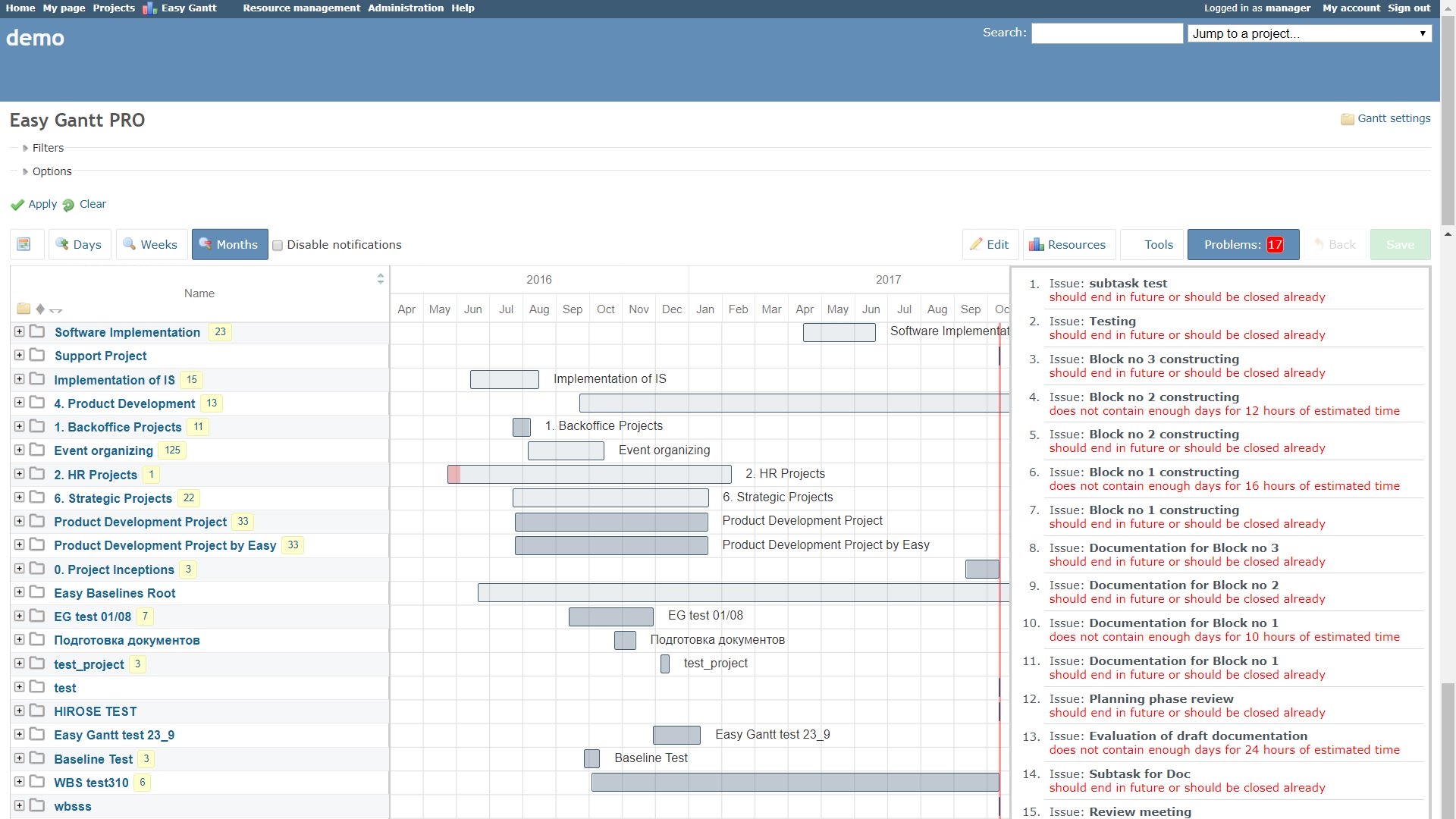
If you have installed Websoft9 Jenkins, the following steps is for your quick start
Preparation
- Get the Internet IP of your Server on Cloud
- Check your Inbound of Security Group Rule of Cloud Console to ensure the TCP:80 is allowed
- Complete Five steps for Domain if you want to use Domain for Redmine
- Get default username and password of Redmine
Redmine Initialization
Steps for you
-
Using local Chrome or Firefox to visit the URL http://DNS or http://Instance's Internet IP, you will enter the register interface of Redmine
-
Click the 【Log in】 link, enter your username and password(Don't know password?)
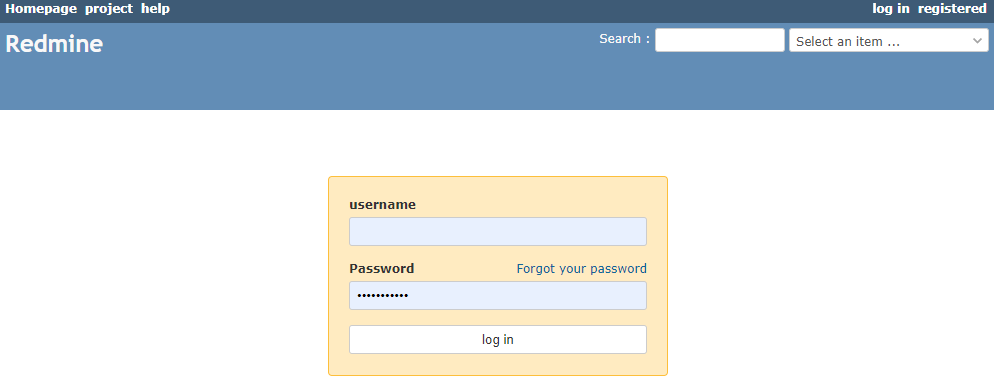
-
You can see the reminder for password modification in the Redmine console
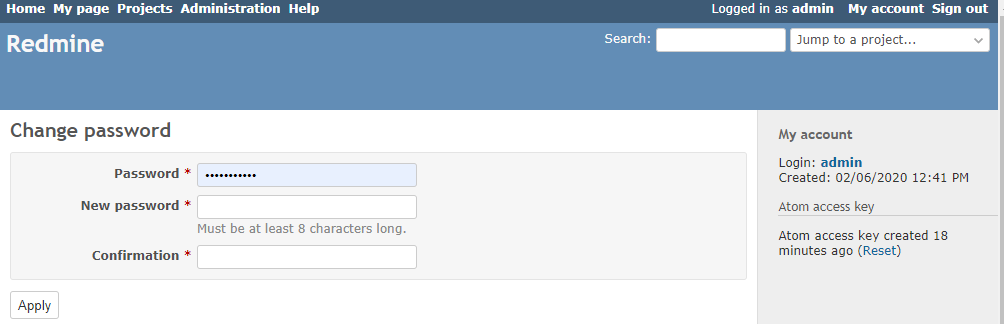
-
Open 【project】and create new project
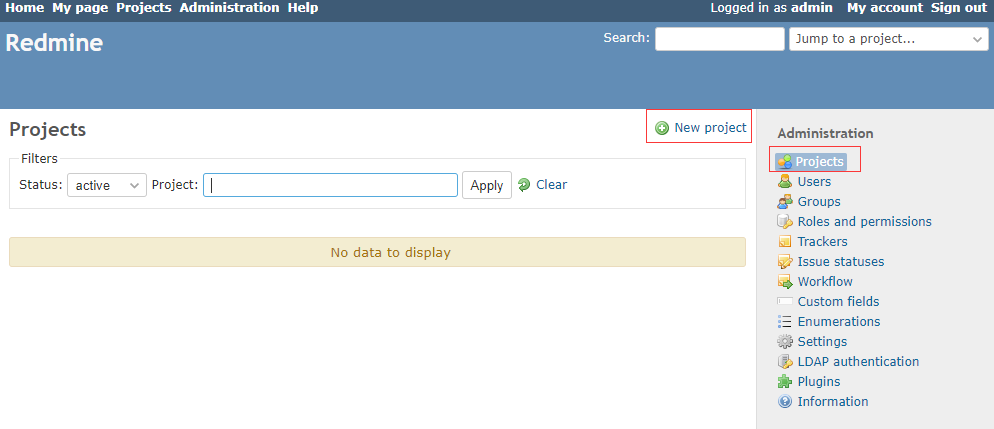
-
Go to 【Administration】>【Settings】>【display】 to set the project's language
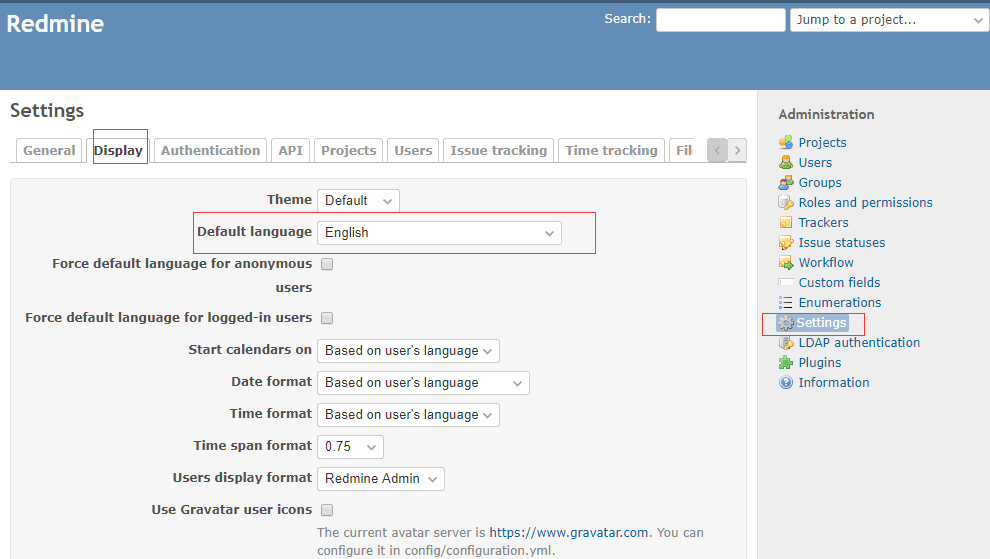
-
Go to 【Administration】>【Settings】>【user】 to set the user's language interface(is different from Project's language)
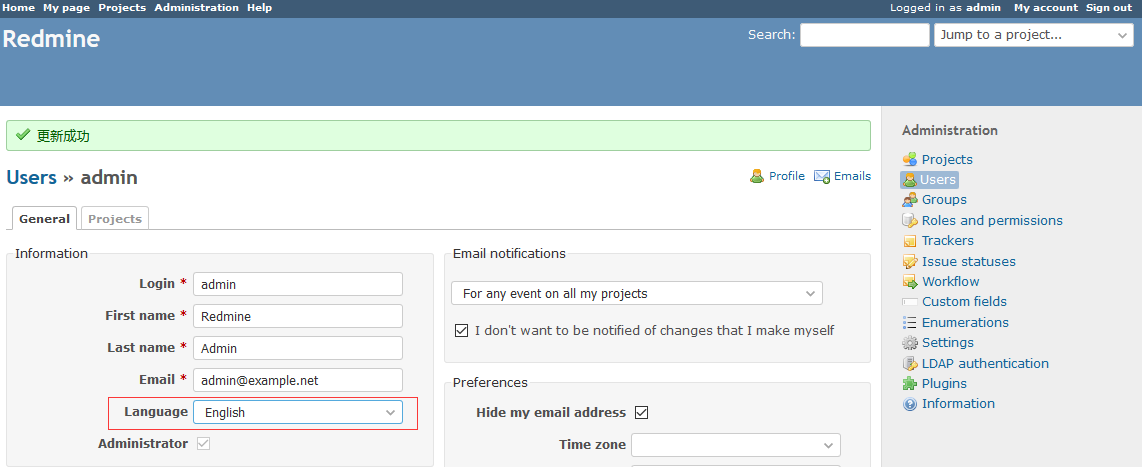
-
Activate a new registered user: Go to【Administration】>【Users】, select a registered user in the 【Status】 option, and then activate the user, the user can log in.
More useful Redmine guide, please refer to Redmine guide
Having trouble?
Below is for you to solve problem, and you can contact Websoft9 Support or refer to Troubleshoot + FAQ to get more.
Sometimes 502 error when running?
Redmine need at leaset 2G free memory, If the memory is less than 2, there will be a 502 error.
Redmine QuickStart
Redmine Setup
Configure SMTP
-
Get SMTP related parameters in the mailbox management console
-
Use SSH or SFTP to connect Server, modify
configuration.ymland add the following SMTP segment to the production part:production:
delivery_method: :smtp
smtp_settings:
address: smtp.exmail.qq.com
port: 465
ssl: true
enable_starttls_auto: true
domain: websoft9.com
authentication: :login
user_name: help@websoft9.com
password: ******** -
Restart Redmine service
sudo docker restart redmine -
Configure host: Administration - Settings - General - HoHost name and pathst
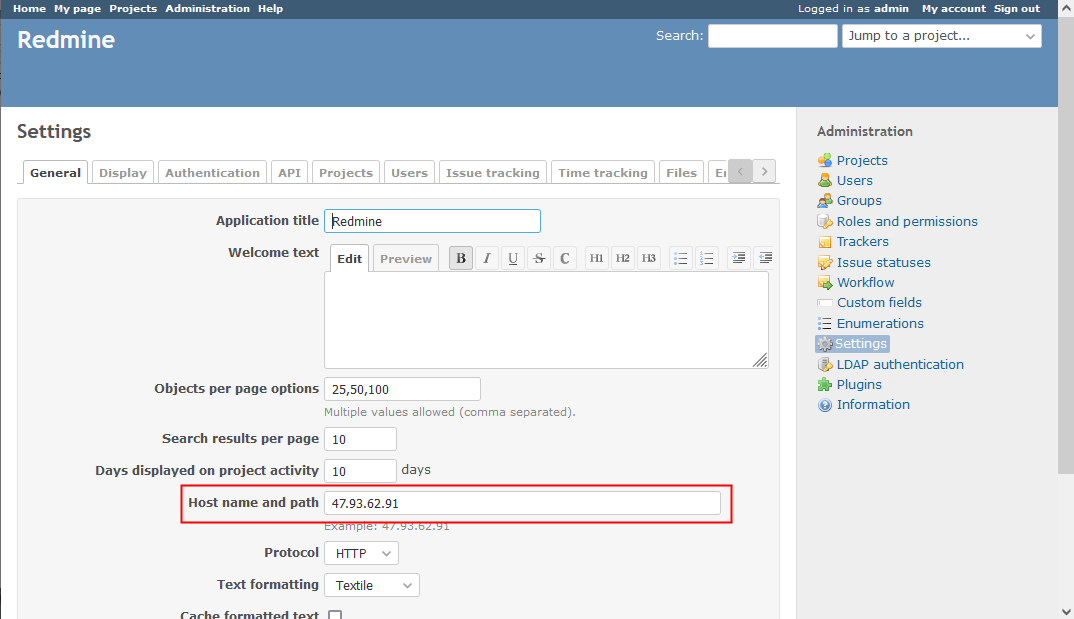
- Configure Email sender address: Administration - Settings - Email Notification - Emission Email address, save it, and click "Send a test Email" to test
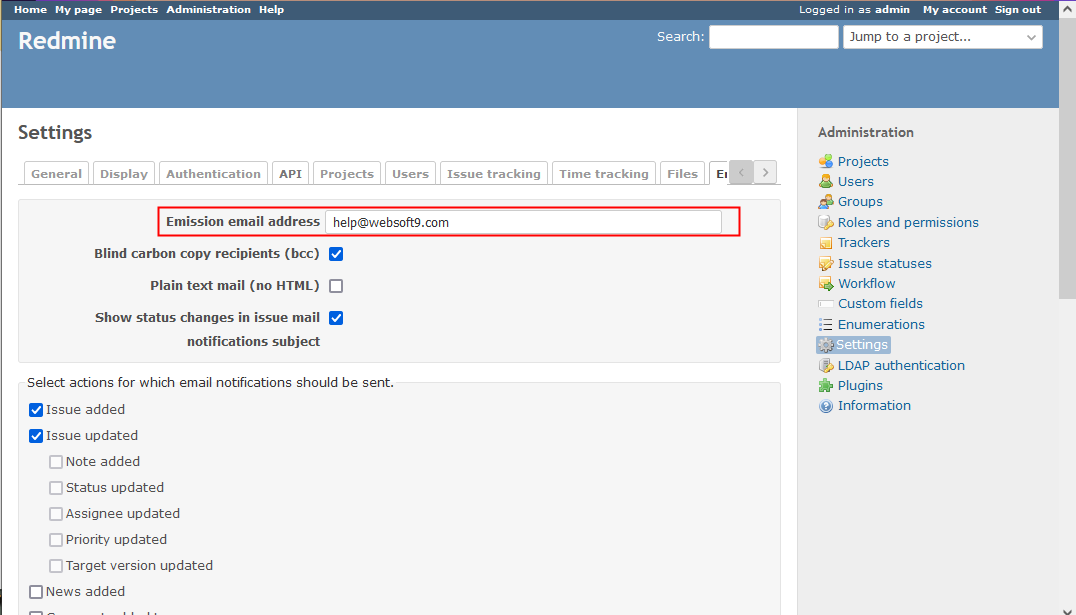
Redmine provides official documentation for SMTP: Email Configuration
Plugin
You can use the Redmine's plugins to extend functions:
Install plugin
The following is a sample for how to install special plugin:
-
Access Redmine plugin Ajax Redmine Issue Dynamic Edit page, and get the download URL
-
Use SFTP to login Server, run the following commands
cd /data/wwwroot/redmine
wget https://www.redmine.org/attachments/download/25386/redmine_issue_dynamic_edit.zip
unzip redmine_issue_dynamic_edit.zip
docker cp redmine_issue_dynamic_edit redmine:/usr/src/redmine/plugins -
Restart Redmine container service
sudo docker restart redmine -
Login to Redmine console to enable you plugin
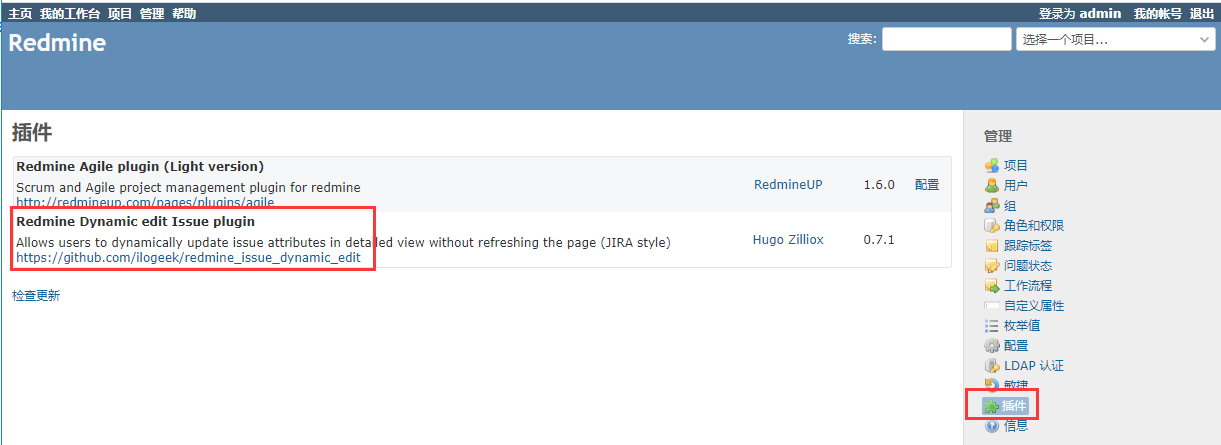
Uninstall plugin
- Use SFTP to login Server, and delete the plugin at: /data/wwwroot/redmine/plugins
- Restart Redmine service
sudo docker restart redmine
LDAP
Please read the official docs: https://www.redmine.org/projects/redmine/wiki/RedmineLDAP
Reference sheet
The below items and General parameter sheet is maybe useful for you manage Redmine
Run docker ps command, view all Containers when Redmine is running:
CONTAINER ID IMAGE COMMAND CREATED STATUS PORTS NAMES
635cd1609242 phpmyadmin:latest "/docker-entrypoint.…" 21 minutes ago Up 21 minutes 0.0.0.0:9090->80/tcp, :::9090->80/tcp phpmyadmin
bcd0b75f04d7 redmine:4.2 "bash -c 'cat /my_cm…" 21 minutes ago Up 21 minutes 0.0.0.0:9001->3000/tcp, :::9001->3000/tcp redmine
b171c341fa90 mysql:5.7 "docker-entrypoint.s…" 21 minutes ago Up 21 minutes 0.0.0.0:3306->3306/tcp, :::3306->3306/tcp, 33060/tcp redmine-db
Path
Redmine installation directory:/data/apps/redmine
Redmine site directory::/data/apps/redmine/data/redmine
Redmine configuration directory:/data/apps/redmine/data/redmine/config
Port
No special port
Version
docker inspect redmine:latest |grep REDMINE_VERSION |head -1 |cut -d= -f2
Service
sudo docker start | stop | restart redmine
sudo docker start | stop | restart redmine-db
sudo docker start | stop | restart phpmyadmin