Seafile Getting Started
Seafile is an open source file sync&share solution designed for high reliability, performance and productivity. Sync, share and collaborate across devices and teams. Build your team's knowledge base with Seafile's built-in Wiki feature.
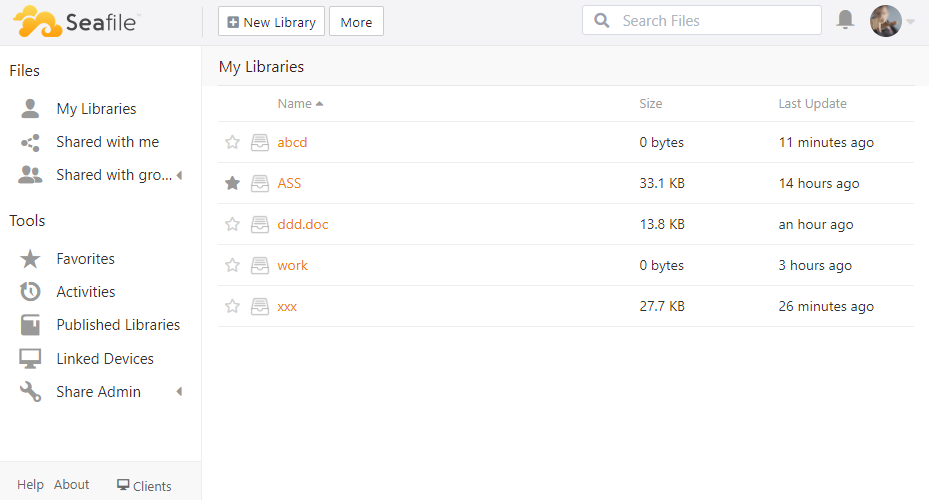
If you have installed Websoft9 Seafile, the following steps is for your quick start
Preparation
- Get the Internet IP of your Server on Cloud
- Check your Inbound of Security Group Rule of Cloud Console to ensure the TCP:80 is allowed
- Complete Five steps for Domain if you want to use Domain for Jenkins.
- Get default username and password of Jenkins
Seafile Initialization
Steps for you
-
Using local Chrome or Firefox to visit the URL http://domain name or http://Internet IP, you will log in interface of Seafile
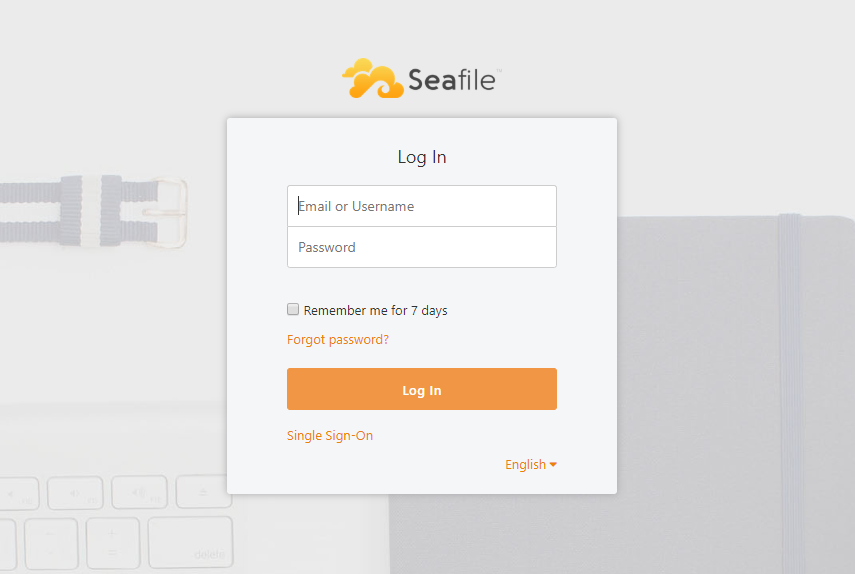
-
Input Seafile's username and password(Get it)
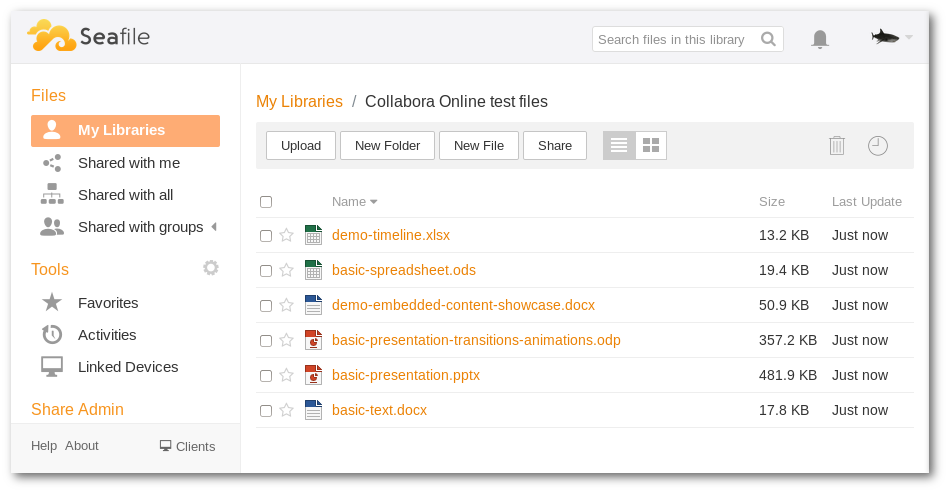
-
Set or check your Seafile host URL(Required, otherwise you cannot use the file upload function)
- SERVICE_URL:http://Internt IP of Server
- FILE_SERVER_ROOT:http://Internt IP of Server/seafhttp
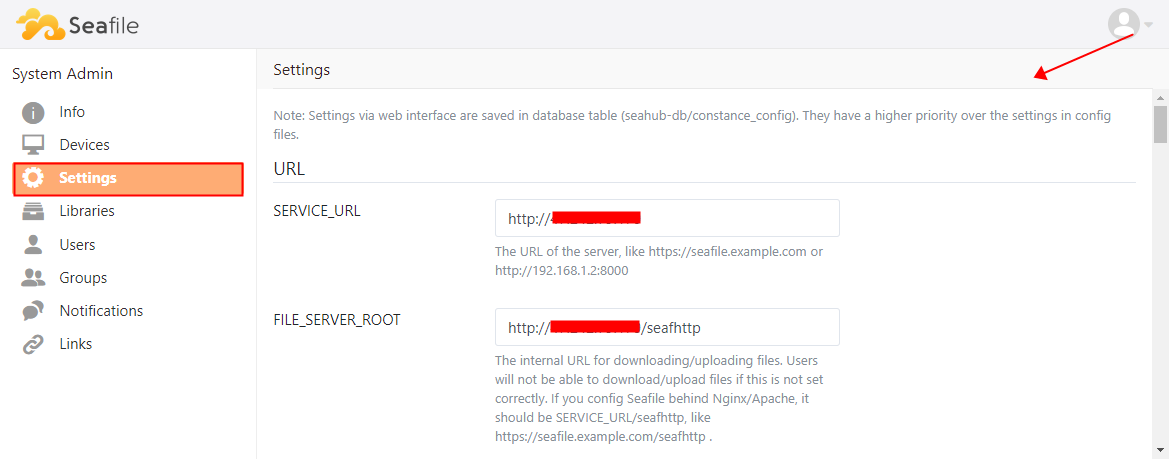
-
Start to use it
More details for using Seafile, please use docs: Seafile user guide and Seafile Server Manual
Having trouble?
Below is for you to solve problem, and you can contact Websoft9 Support or refer to Troubleshoot + FAQ to get more.
Can I have online document editing and preview in ownCloud?
The image is pre-installed with OnlyOffice docs, which can realize online document editing and preview through configuration, reference configuration
Seafile QuickStart
Below we are familiar with the use of Seafile through operations such as creating a library, creating files, editing files, setting permissions, and user sharing.
Add & Edit file
The following is the steps about how to create file and edit file:
-
Login to Seafile Console, and add 【New library】and 【New file】
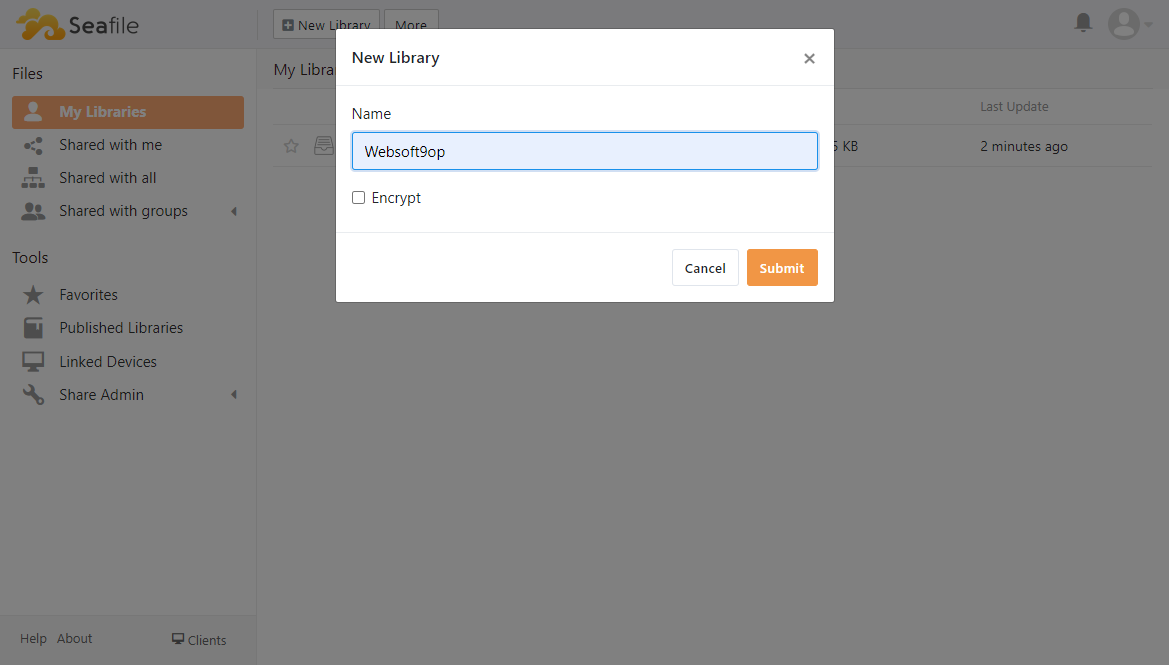
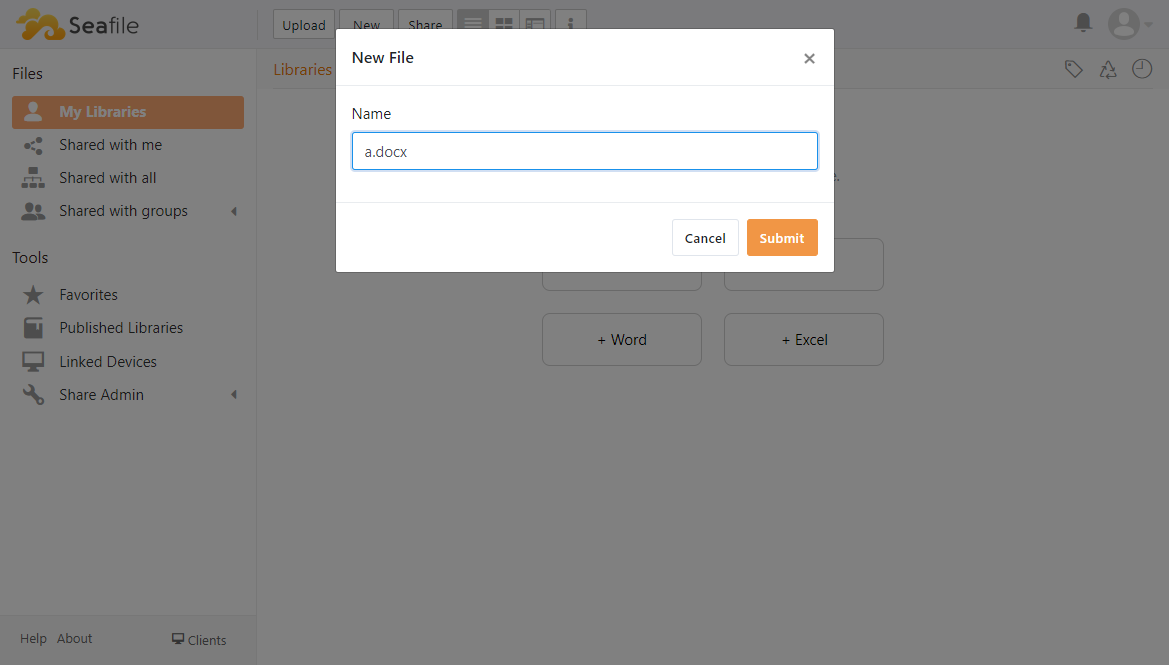
-
Edit file online by OnlyOffice Document Server
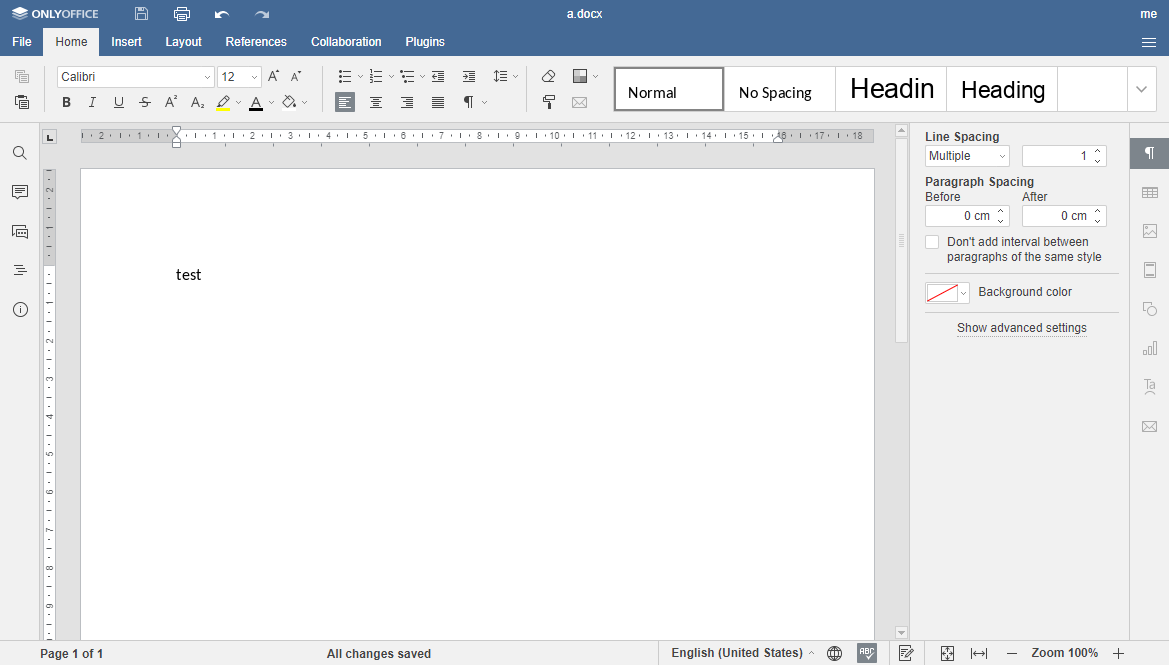
User management
The following is the steps about how to create user and group:
-
Click the icon of user and enter to【System Admin】, click【Add user】and【New Group】
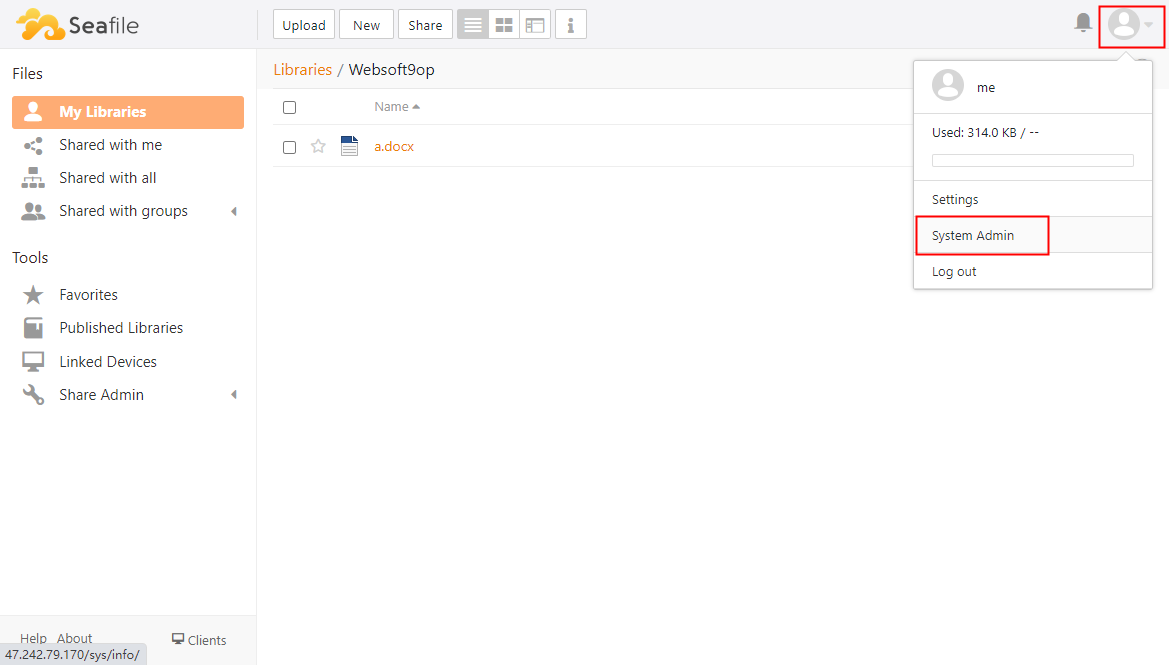
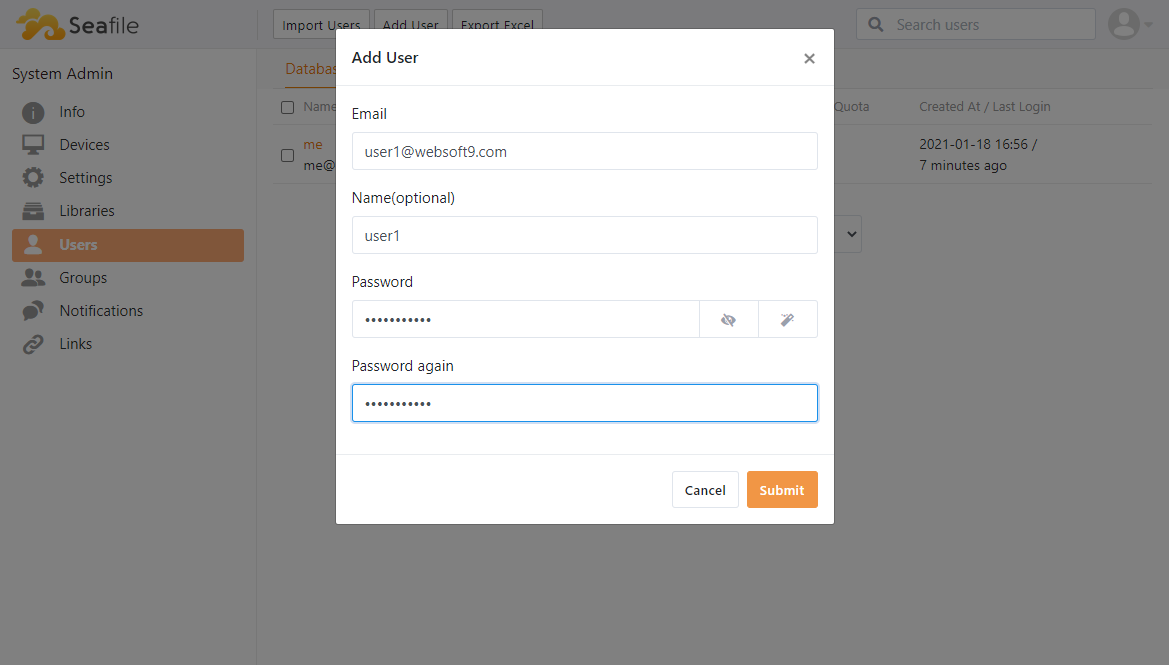
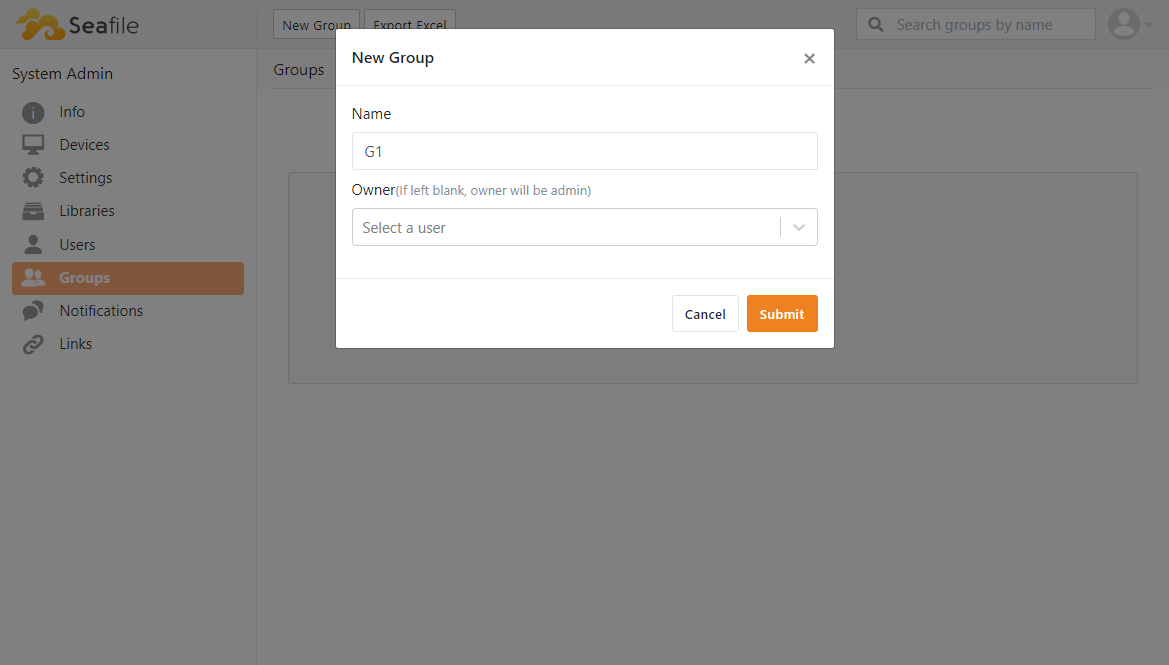
-
Set the user to a group
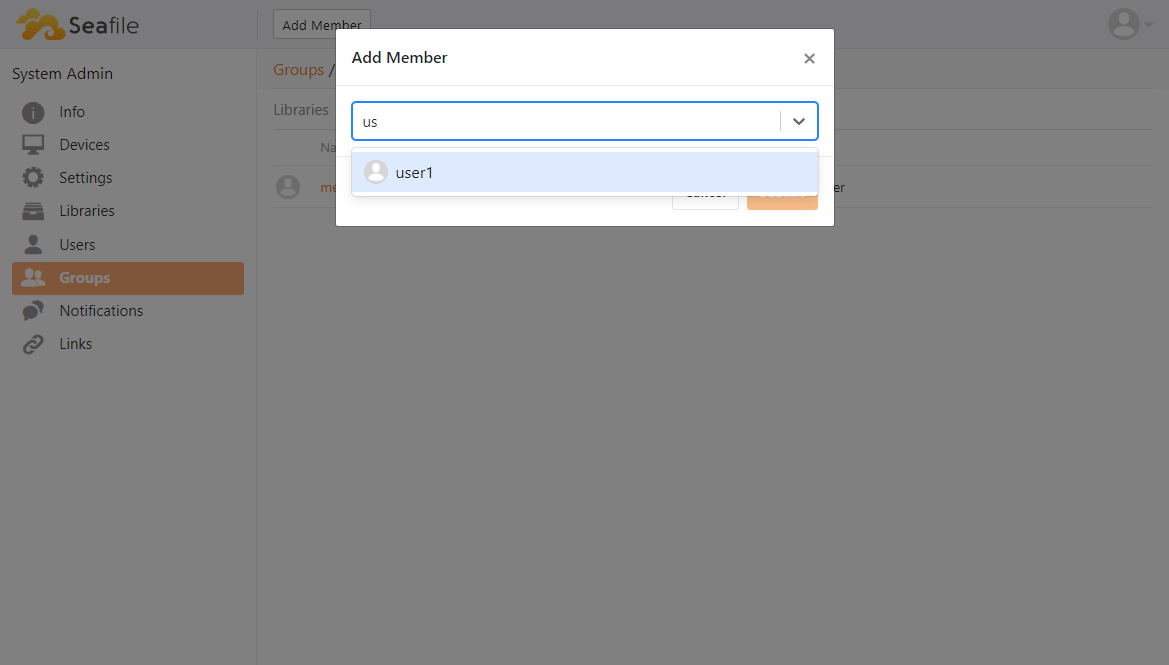
Share file
The following is the steps about how to share files to other user:
-
Enter to【My Library】, click share icon
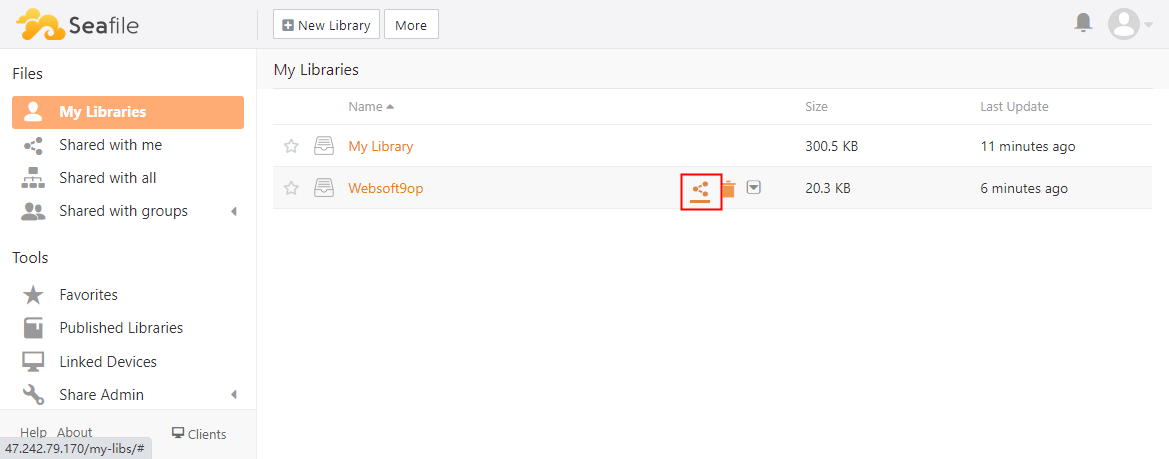
-
Set permission to【Read】or【Read-Write】
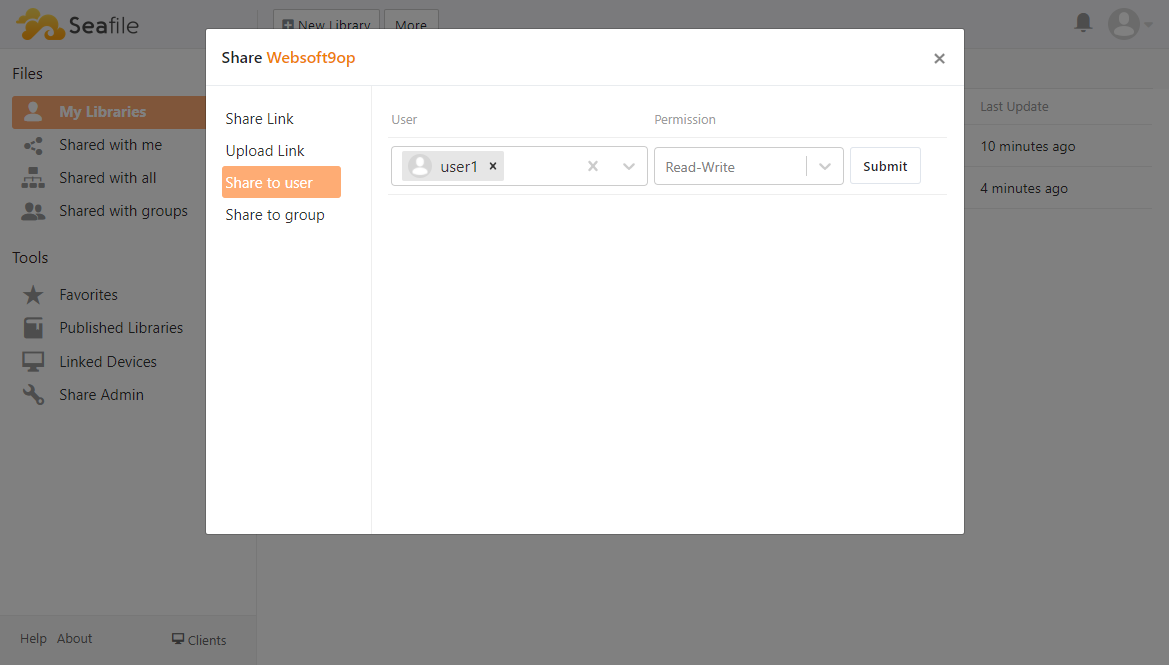
Edit shared file
The following is the steps about how to edit the shared files:
-
User another user to login Seafile(username: user1@websoft9)
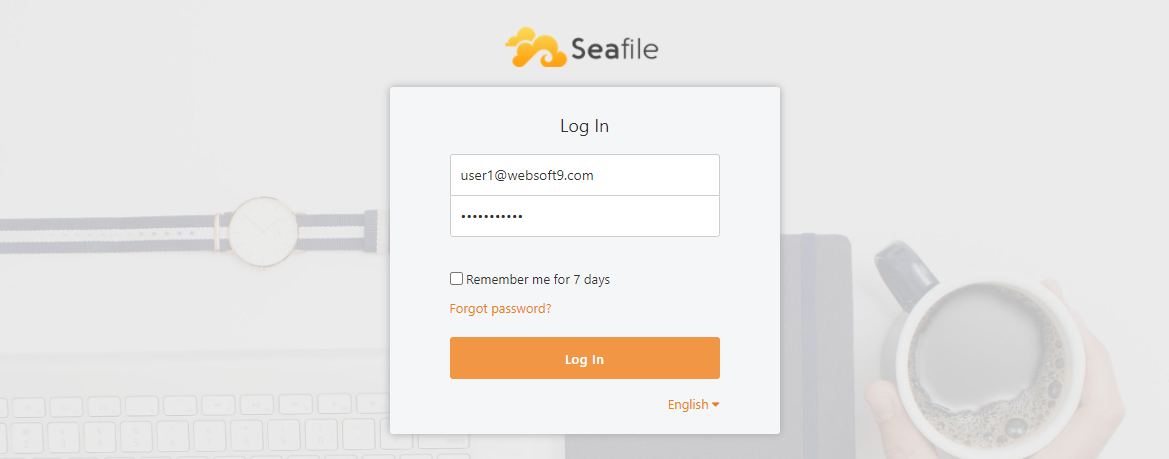
-
Click 【Shared with me】 and edit the file you selected, then logout
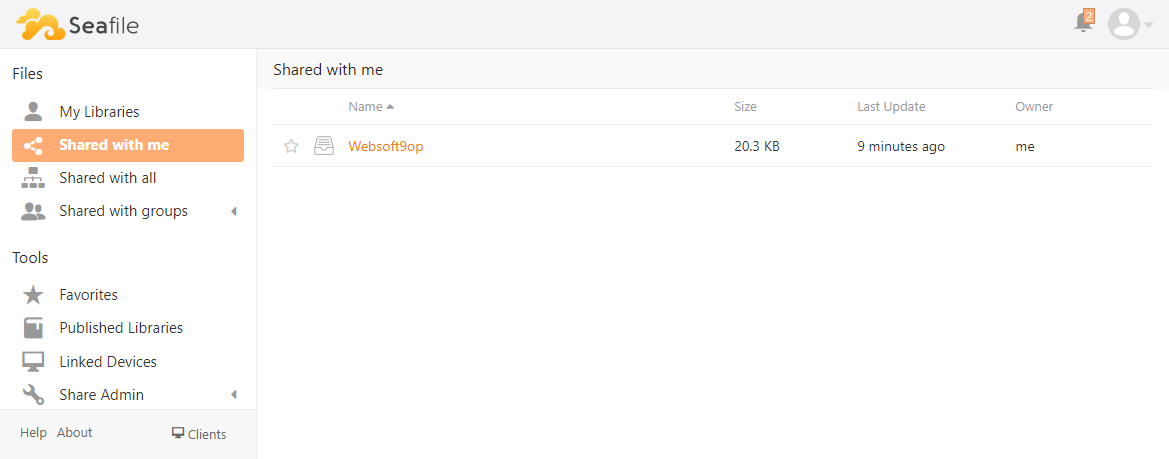
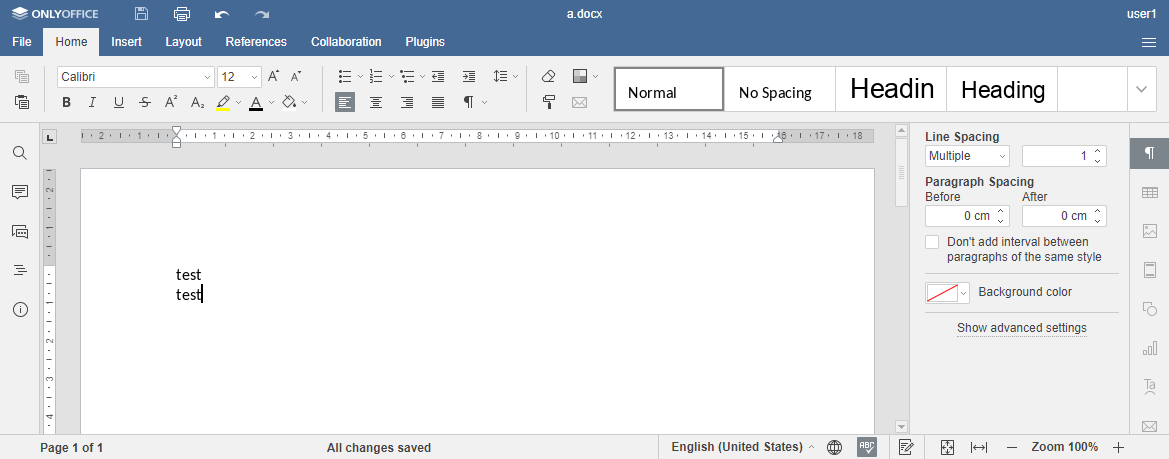
-
Login with administrator user
me@example.comand view the history version of file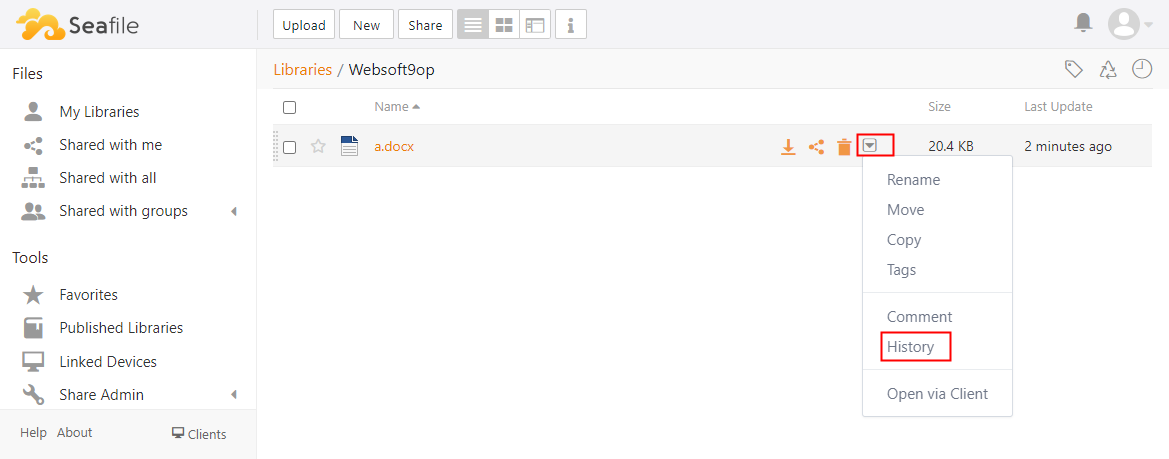
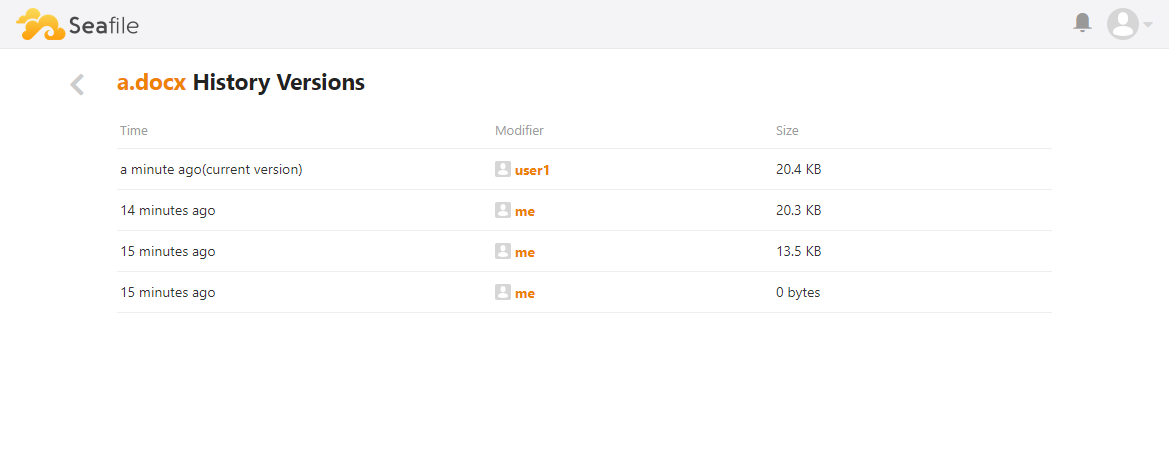
Seafile Setup
Import the Enterprise License
If you have purchased the professional version from Seafile, the official will provide you with the authorization file seafile-license .txt.
Copy the license to Seafile with the following command to complete the installation of the license file:
cp seafile-license.txt /data/apps/seafile/data/seafile_data
docker restart seafile
Configure SMTP
-
Get SMTP related parameters in the mailbox management console
-
Use the SFTP to connect Server of Seafile, edit the Seafile configuration file seahub_settings.py
-
Insert your SMPT items (refer to Seafile official docs sending_email)
EMAIL_USE_SSL = True
EMAIL_HOST = 'smtp.sendgrid.net'
EMAIL_HOST_USER = 'websoft9smtp'
EMAIL_HOST_PASSWORD = '#fdfwwBJ8f'
EMAIL_PORT = '465'
DEFAULT_FROM_EMAIL = EMAIL_HOST_USER
SERVER_EMAIL = EMAIL_HOST_USER -
Restart the Seafile service
sudo docker restart seafile
Modify the email notification signature
Log in to Seafile and go to Settings to modify the [SITE_NAME] values.
Seafile document preview and editing
Refer to:Seafile Integrate ONLYOFFICE Docs
DNS Additional Configure(Modify URL)
Complete Five steps for Domain ,Set the URL for Seafile:
Log in to the Seafile and modify the host address( SERVER_URL & FILE_SERVER_ROOT ). It must be modified, otherwise the file cannot be uploaded or downloaded normally.
Configure HTTPS
Manage Seafile Password
We may Modify or recover Seafile administrator password
Modify Seafile administrator password
Log in Seafile, go to Users->Your Profile,update your password
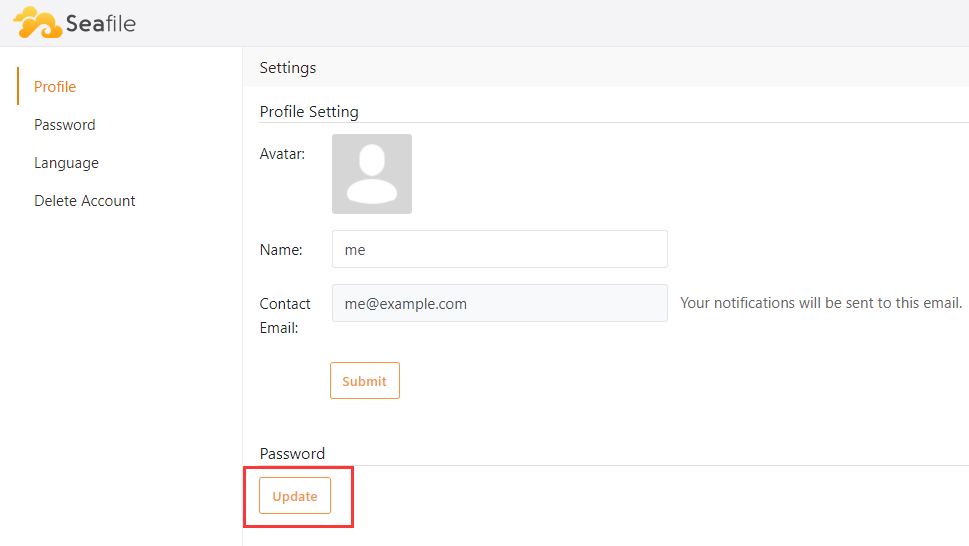
Recover Seafile administrator password
If you don't remember the Seafile administrator password, you can retrieve it in the following two ways.
Recover by Email
Seafile can retrieve the password by sending an email, but only if your Seafile site has already configured SMTP.
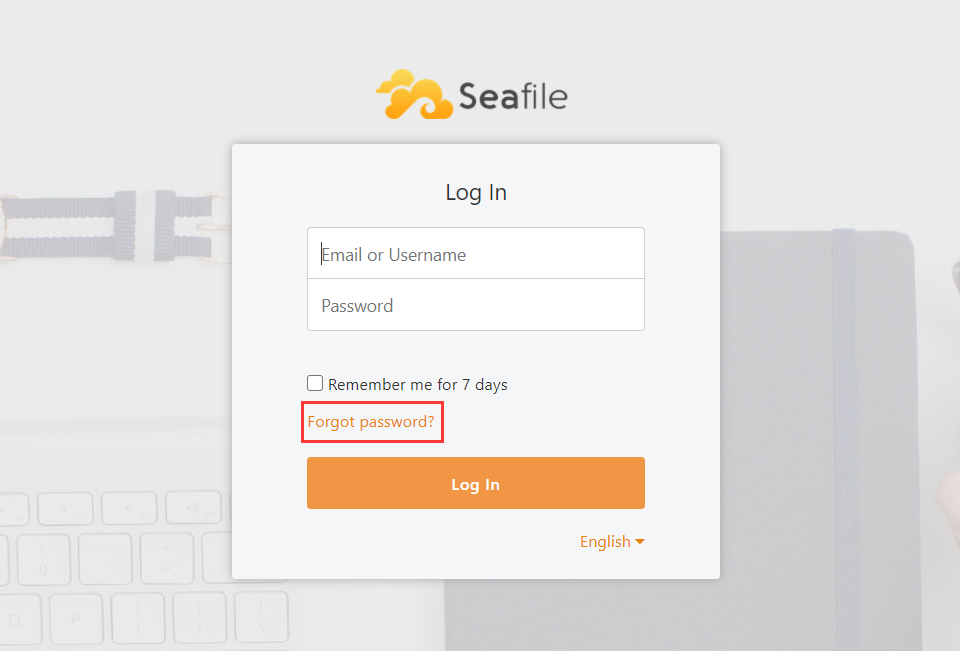
Recover by database
If the server does not support the function of sending email passwords, the database management panel phpmyadmin will modify it.
- Log in to phpMyAdmin, find the EmailUser table of your Seafile database,Edit the user(e.g. your username is
me@example.com)
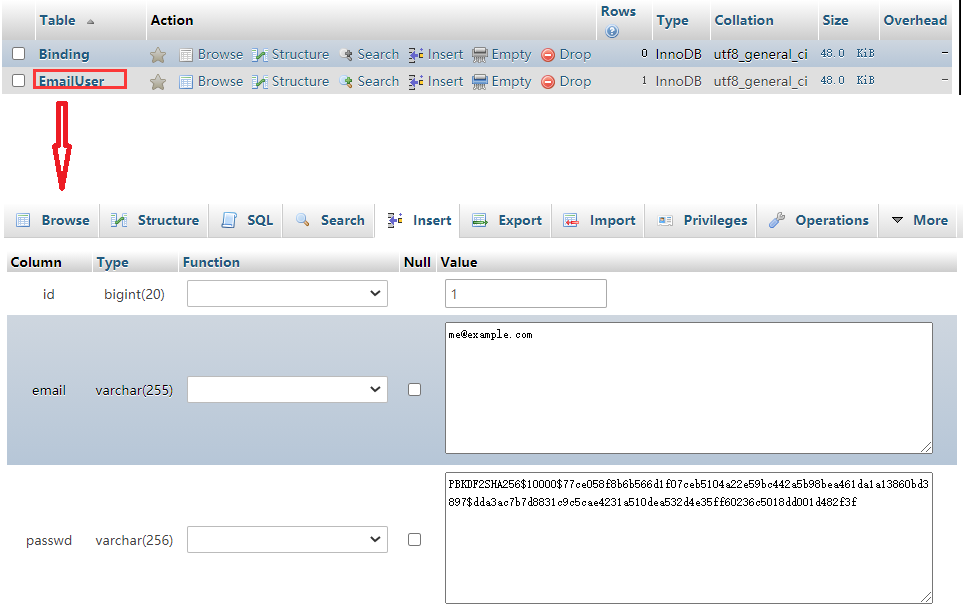
- Replace the data with
PBKDF2SHA256$10000$7289a20ae4fc2329415b0645fa3d106019cc61952ae1bc2f9eeef7b30dc47d88$5418ac28f06bd84f2bb701a10dbea6b0bd30676c8042e1f73b9ce12aac302a8d(MD5) - Click run
- The new password is
123456now
Use the App
-
Go to [Seafile Website] (https://www.seafile.com/download/) to download the client
-
Get client login SERVICE_URL: Log in to the Seafile backend, click your profile picture at the top right, and go to [System Settings] to get the SERVICE_URL
Reference sheet
The below items and General parameter sheet is maybe useful for you manage Seafile
Run docker ps command, view all Containers when Seafile is running:
CONTAINER ID IMAGE COMMAND CREATED STATUS PORTS NAMES
824cc16f7950 phpmyadmin:latest "/docker-entrypoint.…" 3 hours ago Up 3 hours 0.0.0.0:9090->80/tcp, :::9090->80/tcp phpmyadmin
fb9c795d5cef seafileltd/seafile-mc:latest "/sbin/my_init -- /s…" 3 hours ago Up 3 hours 0.0.0.0:9001->80/tcp, :::9001->80/tcp seafile
e237c52ccadd mariadb:10.5 "docker-entrypoint.s…" 3 hours ago Up 3 hours 0.0.0.0:3306->3306/tcp, :::3306->3306/tcp seafile-db
ffd4eae50a9c memcached:1.5.6 "memcached -m 256" 3 hours ago Up 3 hours 11211/tcp seafile-memcached
Path
Seafile installation directory: /data/apps/seafile
Seafile data directory: /data/apps/seafile/data/seafile_data
Seafile log directory:/data/apps/seafile/data/seafile_data/logs
Seafile configuration directory:/data/apps/seafile/data/seafile_data/seafile/conf
Seafile configuration files include seahub_settings.py, seafile.conf, etc
Port
| Port | Use | Necessity |
|---|---|---|
| 9002 | Access ONLYOFFICE Docs via http | Optional |
Version
View through the Seafile backend
Service
sudo docker start | stop | restart seafile
sudo docker start | stop | restart seafile-db
sudo docker start | stop | restart seafile-memcached
CLI
Seafile client for a Cli server