MongoDB
MongoDB is A scalable, high-performance, open source NoSQL database, used for NoSQL Database Software Labs for High Education . MongoDB is a scalable, high-performance, open source NoSQL database written in C++.
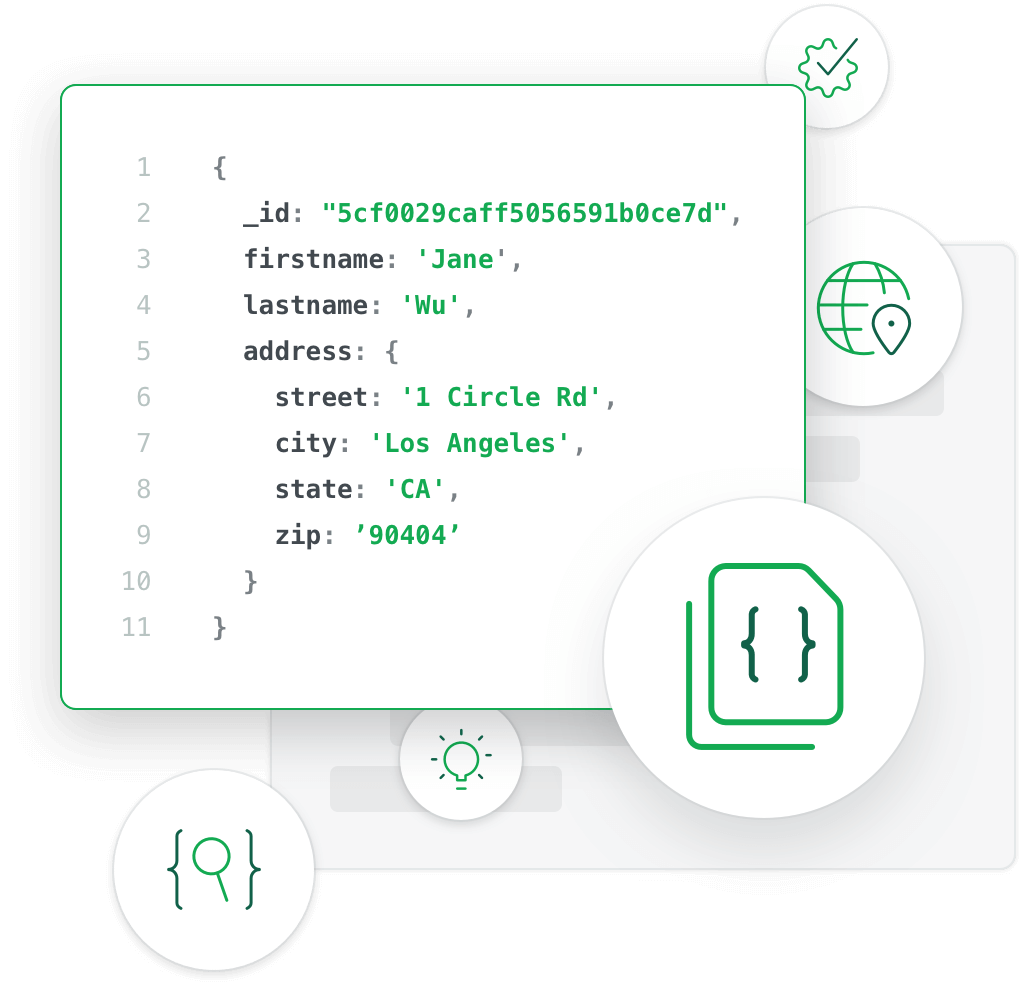
Prepare
When referring to this document to use MongoDB, please read and ensure the following points:
-
Login to Websoft9 Console and find or install MongoDB:
- Go to My Apps listing applications
- Go to App Store installing target application
-
This application is installed by Websoft9 console.
-
The purpose of this application complies with the SSPL-v1 open source license agreement.
-
Configure the domain name or server security group opens external network ports for application access.
Getting started
Initial setup
-
After completing the installation of MongoDB in the Websoft9 Console, get the applicaiton's Overview and Access information from My Apps
-
Follow the installation wizard step by step
CLI connection
-
Enter the MongoDB container and run the MongoDB Shell command
$ mongosh admin -u root -p YOURPASSWORD
MongoDB shell version v5.0.10
connecting to: mongodb://127.0.0.1:27017/?compressors=disabled&gssapiServiceName=mongodb
... -
List the default databases and users
# List all databases
show dbs
# Switch to the admin database and list all users.
use admin
show users
Graphical Web
Websoft9 provides a web-based application to access MongoDB Compass
Commands
The most commonly used MongoDB commands are listed below for you reference:
Display, create and switch databases.
> show dbs
admin 0.000GB
config 0.000GB
local 0.000GB
# Create the test database (if not exist)
> use test
switched to db test
# Display current database.
> db
test
# Display all users.
> show users
# Insert data to database.
> db.test.insert({"name":"company"})
WriteResult({ "nInserted" : 1 })
Delete database.
> show dbs
admin 0.000GB
config 0.000GB
local 0.000GB
test 0.000GB
websoft9 0.000GB
> use test
switched to db test
> use test
> db.dropDatabase()
{ "dropped" : "test", "ok" : 1 }
> show dbs
admin 0.000GB
config 0.000GB
local 0.000GB
websoft9 0.000GB
Create administrator account.
> mongo
> use admin
switched to db admin
> db.createUser( { user: "webs_admin", pwd: "websoft9", roles: ["userAdminAnyDatabase"] } )
Successfully added user: { "user" : "webs_admin", "roles" : [ "userAdminAnyDatabase" ] }
# Display accounts.
> show users
{
"_id" : "admin.webs_admin",
"user" : "webs_admin",
"db" : "admin",
"roles" : [
{
"role" : "userAdminAnyDatabase",
"db" : "admin"
}
],
"mechanisms" : [
"SCRAM-SHA-1",
"SCRAM-SHA-256"
]
}
Change administrator password.
> db = db.getSiblingDB('admin')
admin
> db.changeUserPassword("root", "NEWPASSWORD")
> exit
Configuration options
-
Configuration file (mounted): /etc/mongod.conf
-
Enable public access: Modify the
bindIp: 0.0.0.0field in the configuration file -
Server command:
mongod -
Client command:
mongo -
Commands:
mongodis the server-side management command for MongoDB, whilemongois the client used to access the MongoDB service -
No authentication access (√): refer to Access Control settings
-
Default database admin: database users with global administrative privileges are stored in the admin database
Administer
-
Shut down MongoDB access authentication: From the Websoft9 console, select My Apps > Compose > Go to Edit Repository > .env, comment out the environment variable with the prefix MONGO_INITDB_, and rebuild.
-
Forgot administrator password: After disabling MongoDB access authentication, enter the container and run the reset command, then restore the password.
mongo
> db = db.getSiblingDB('admin')
admin
> db.changeUserPassword(“root”, “NEWPASSWORD”) -
Backups: Use mongodump and mongorestore for MongoDB backup and recovery. For more details, refer to (MongoDB Backup Methods)
# Backup
mongodump --authenticationDatabase admin --username root --password PASSWORD -d DATABASE_NAME -h localhost
# Recover
mongorestore --authenticationDatabase admin --username root --password PASSWORD PATH_TO_BACKUP_FILE
Troubleshooting
MongoDB compass cannot connect?
Verify that connection parameters such as prefix port, bindIP, and account authentication meet the specified requirements.